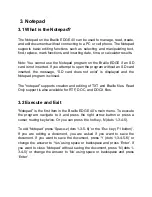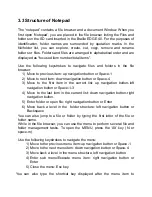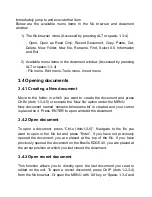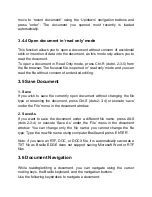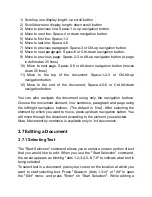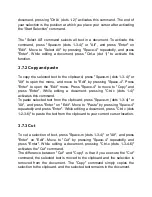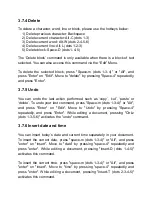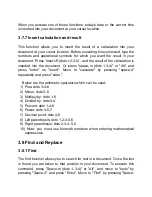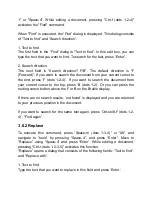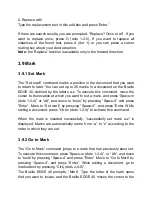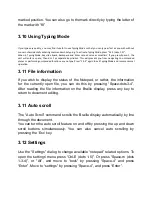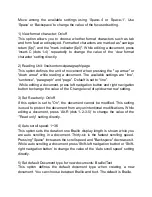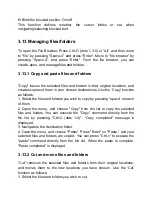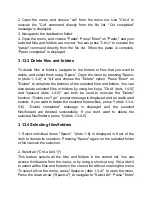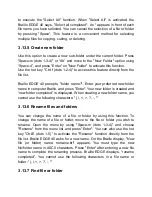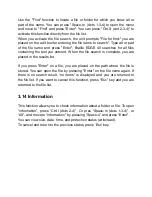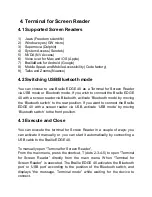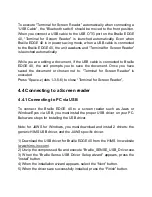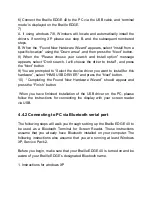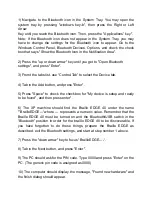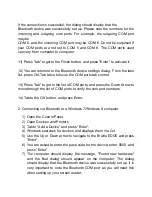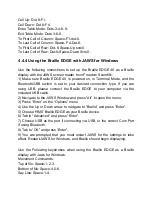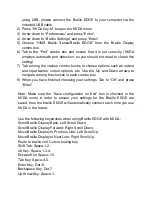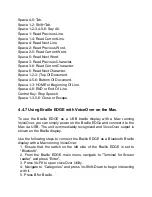to execute the "Select All" function. When "Select All" is activated, the
Braille EDGE 40 says, "Select all completed". An * appears in front of each
file name you have selected. You can cancel the selection of a file or folder
by pressing "Space". This feature is a convenient method for selecting
multiple files for copying, cutting, or deleting.
3.13.5 Create new folder
Use this option to create a new sub-folder under the current folder. Press
"Space-m (dots 1-3-4)" or
“Alt” and move to the "New Folder" option using
“Space-4”, and press “Enter” on "New Folder" to activate this function.
Use the hot key "Ctrl-f (dots 1-2-4)" to access this feature directly from the
file list.
Braille EDGE 40 prompts, "folder name?". Enter your preferred new folder
name in computer Braille, and press "Enter". Your new folder is created and
“new folder completed” is displayed. When creating a new folder name, you
cannot use the following characters: "|, \, <, >, ?, :, *
”
3.13.6 Rename files and folders
You can change the name of a file or folder by using this function. To
change the name of a file or folder, move to the file or folder you wish to
rename. Open the menu by using "Space-m (dots 1-3-4)" and choose
"Rename" from the menu list and press "Enter". You can also use the hot
key "Ctrl-E (dots 1-5)
” to activate the "Rename" function directly from the
file list. Braille EDGE 40 asks for a new name. On the Braille display, "New
file (or folder) name: noname.brl" appears. You must type the new
file/folder name in ASCII characters. Press "Enter" after entering a new file
name to complete the renaming process. Braille EDGE displa
ys, “rename
completed”. You cannot use the following characters in a file name or
folder: “|, \, <, >, ?, :, *”
3.13.7 Find file or folder