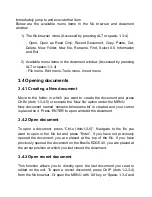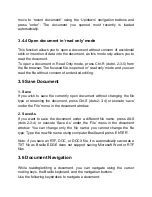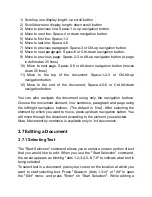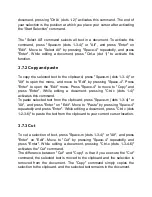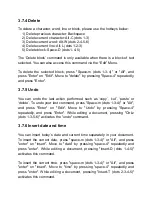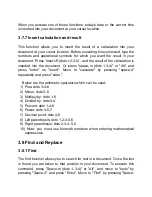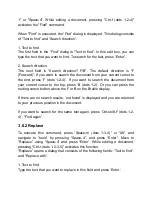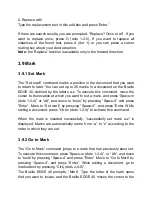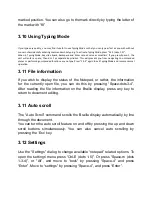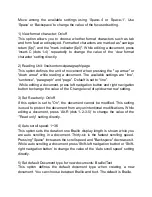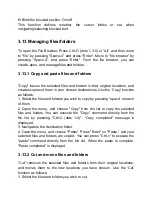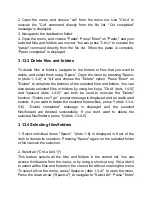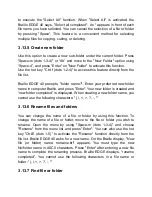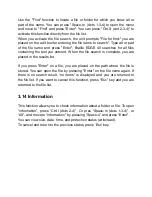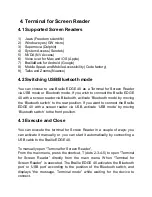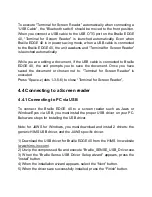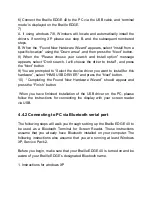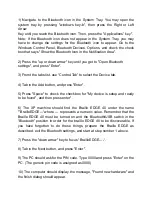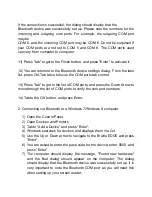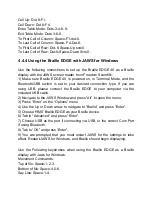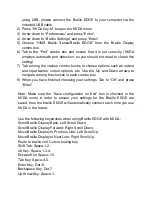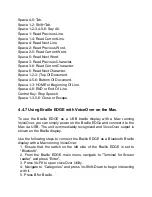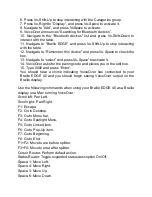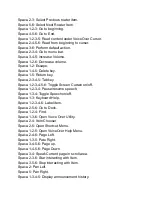4. Terminal for Screen Reader
4.1 Supported Screen Readers
1) Jaws (Freedom scientific)
2) Window eyes (GW micro)
3) Supernova (Dolphin)
4) System Access (Serotek)
5) NVDA (NV Access)
6) Voice over for Mac and iOS (Apple)
7) BrailleBack for Android (Google)
8) Mobile Speak and Mobile Accessibility (Code factory)
9) Talks and Zooms(Nuance)
4.2 Switching USB/Bluetooth mode
You can choose to use Braille EDGE 40 as a Terminal for Screen Reader
via USB mode or Bluetooth mode. If you wish to connect the Braille EDGE
40 with a screen reader via Bluetooth, activate
‘Bluetooth mode’ by moving
the ‘Bluetooth switch’ to the rear position. If you want to connect the Braille
EDGE 40 with a screen reader via USB, activate
‘USB mode’ by moving
‘Bluetooth switch’ to the front position.
4.3 Execute and Close
You can execute the terminal for Screen Reader in a couple of ways: you
can activate it manually, or you can start it automatically by connecting a
USB cable to the Braille EDGE 40.
To manually open
“Terminal for Screen Reader”,
From the main menu, press the shortcut, T (dots 2-3-4-5) to open
“Terminal
for Screen Reader
” directly from the main menu. When “Terminal for
Screen Reader
” is executed, The Braille EDGE 40 activates the ‘Bluetooth
port
’ or ‘USB port’ according to the position of the Bluetooth switch, and
displays
“the message, Terminal mode” while waiting for the device to
connect.