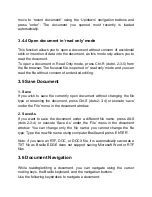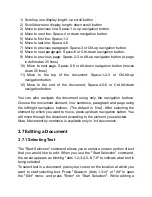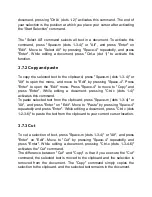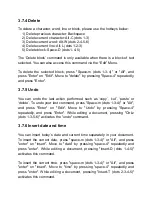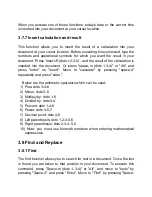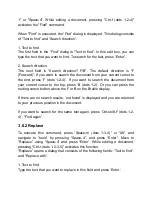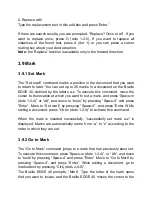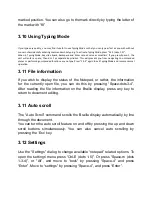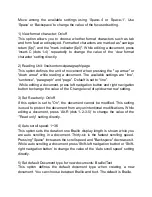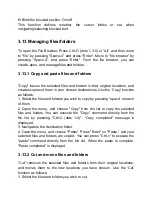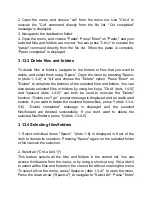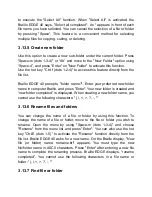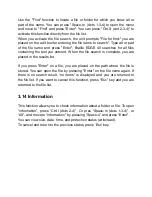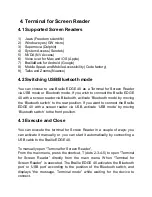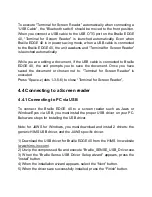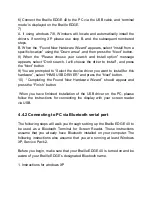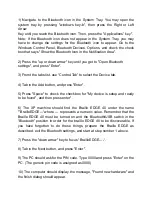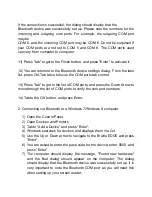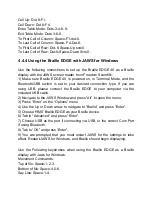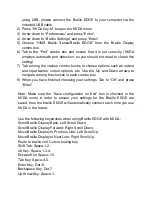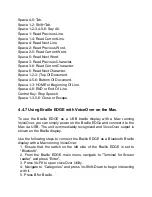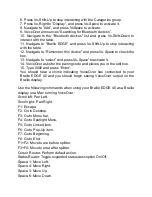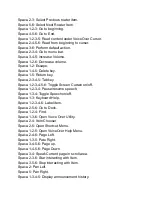To execute
“Terminal for Screen Reader” automatically when connecting a
“USB Cable”, the “Bluetooth switch” should be moved to the front position.
When you connect a USB cable to the USB OTG port on the Braille EDGE
40,
“Terminal for Screen Reader” is launched automatically. Even when
Braille EDGE 40 is in power saving mode, when a USB cable is connected
to the Braille EDGE 40, the unit awakens and
“Terminal for Screen Reader”
is launched automatically.
While you are editing a document, if the USB cable is connected to Braille
EDGE 40, the unit prompts you to save the document. Once you have
saved the document or chosen not to,
“Terminal for Screen Reader” is
executed.
Press
“Space-z (dots 1-3-5-6) to close “Terminal for Screen Reader”,.
4.4 Connecting to a Screen reader
4.4.1 Connecting to PC via USB
To connect the Braille EDGE 40 to a screen reader such as Jaws or
Window-Eyes via USB, you must install the proper USB driver on your PC.
Below are steps for installing the USB driver.
Note: for JAWS for Windows, you must download and install 2 drivers: the
generic HIMS USB driver, and the JAWS specific driver.
1) Download the USB driver for Braille EDGE 40 from the HIMS Inc website
(www.hims-inc.com).
2) Unzip the compressed file and execute
“Braille_SENSE_USB_Driver.exe.
3) When
the “Braille Sense USB Driver Setup wizard” appears, press the
“Install” button.
4) When the installation wizard appears, select the
“Next” button.
5) When the drivers are successfully installed, press
the “Finish” button.