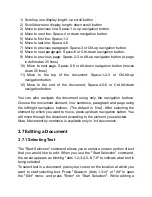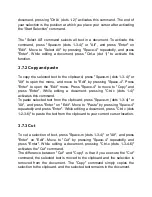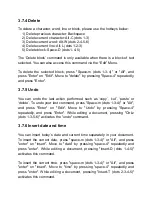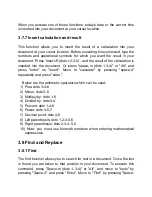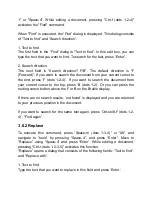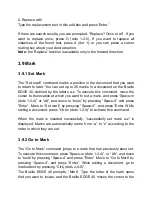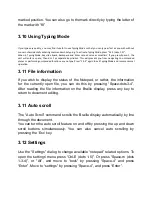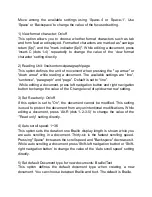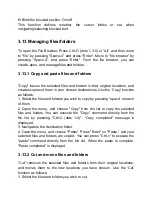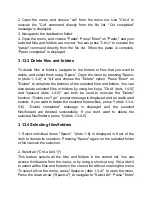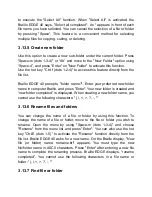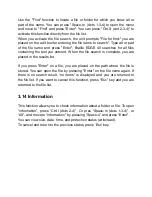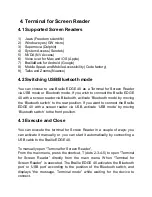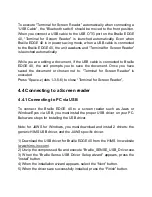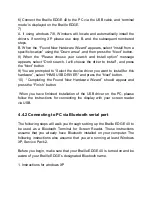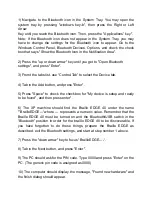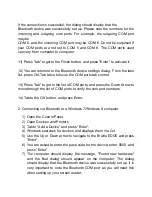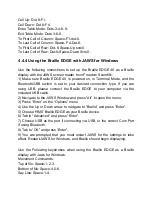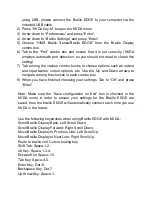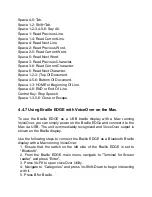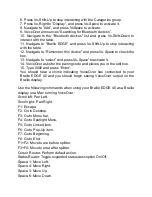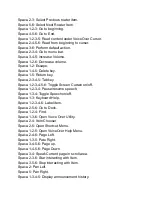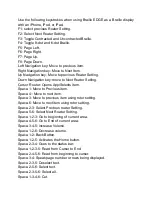6) Connect the Braille EDGE 40 to the PC via the USB cable, and
‘terminal
mode
’ is displayed on the Braille EDGE.
7)
A. if using windows 7/8, Windows will locate and automatically install the
drivers. If running XP, please use step B, and the subsequent numbered
steps.
B. When
the “Found New Hardware Wizard” appears, select “Install from a
specific location
” using the “Down arrow”, and then press the “Next” button.
8) When
the “Please choose your search and install option” message
appears, select
“Don’t search. I will choose the driver to install”, and press
the “Next” button.
9)
You are prompted to “Select the device driver you want to install for this
hardware
”, select “HIMS USB DRIVER” and press the “Next” button.
10)
“Completing the Found New Hardware Wizard” should appear and
press
the “Finish” button.
When you have finished installation of the USB driver on the PC, please
follow the instructions for connecting the display with your screen reader
via USB.
4.4.2 Connecting to PC via Bluetooth serial port
The following steps will walk you through setting up the Braille EDGE 40 to
be used as a Bluetooth Terminal for Screen Reader. These instructions
assume that you already have Bluetooth installed on your computer. The
following instructions also assume that you are running at least Windows
XP, Service Pack 2.
Before you begin, make sure that your Braille EDGE 40 is turned on and be
aware of your Braille EDGE’s designated Bluetooth name.
1. Instructions for windows XP