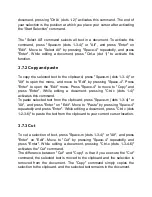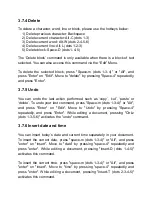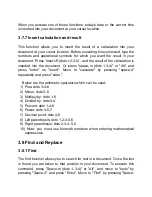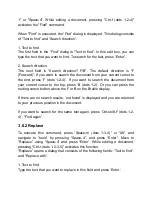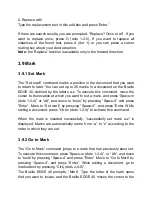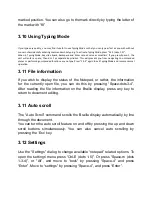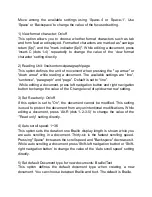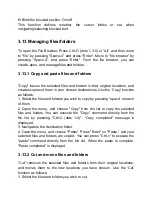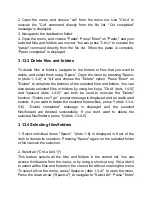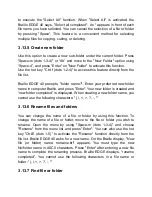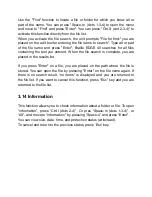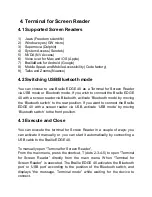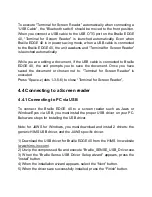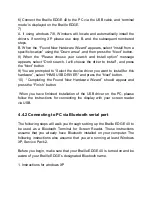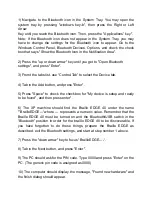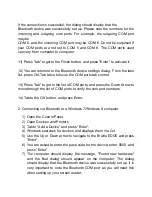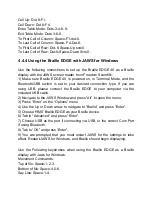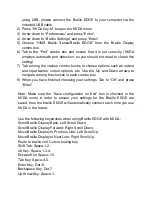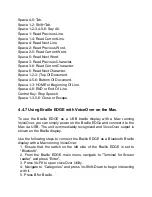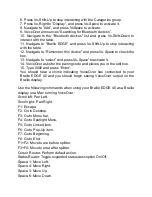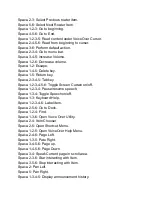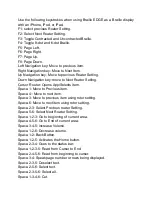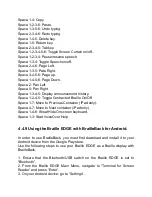1) Navigate to the Bluetooth icon in the System Tray. You may open the
system tray by pressing "windows key-b", then press the Right or Left
Arrow
Key until you reach the Bluetooth icon. Then, press the "Applications” key".
Note: If the Bluetooth icon does not appear in the System Tray, you may
have to change the settings for the Bluetooth icon to appear. Go to the
Windows Control Panel, Bluetooth Devices, Options, and check the check
box that says "Show the Bluetooth Icon in the Notification Area".
2) Press the "up or down arrow" key until you get to "Open Bluetooth
settings", and press "Enter".
3) Fromt the tabs list, use “Control-Tab” to select the Device tab.
4) Tab to the Add button, and press "Enter".
5) Press "Space" to check the checkbox for "My device is setup and ready
to be found", and then press enter".
6) The XP machine should find the Braille EDGE 40 under the name
"”BrailleEDGE---“where --- represents a numeric value. Remember that the
Braille EDGE 40 must be turned on and the Bluetooth/USB switch in the
“Bluetooth” position in order for the braille EDGE 40 to be discoverable. If
you have forgotten to do these things, prepare the Braille EDGE as
described, exit the Bluetooth settings, and start at step number 1 above.
7) Press the "down arrow" key to focus “BrailleEDGE----“.
8) Tab to the Next button, and press "Enter".
9) The PC should ask for the PIN code. Type 0000 and press "Enter" on the
PC. (The generic pin code is assigned as 0000)
10) The computer should display the message, "Found new hardware" and
the finish dialog should appear.