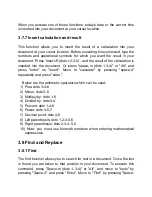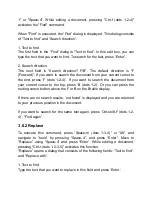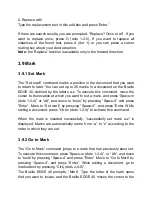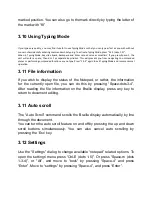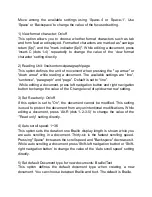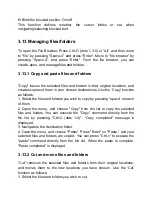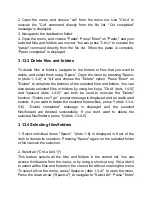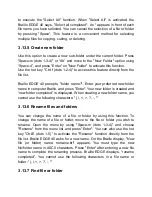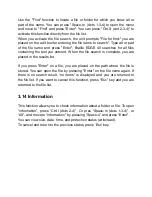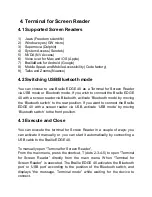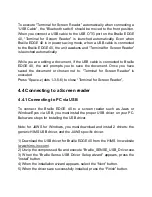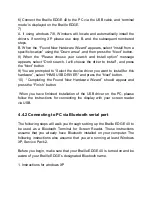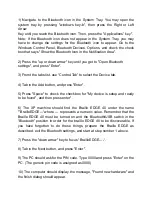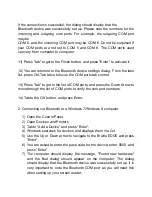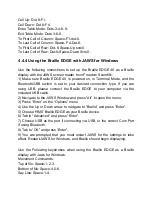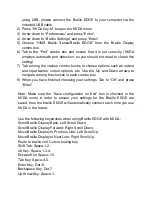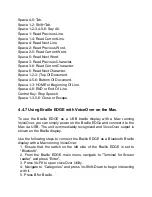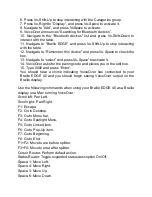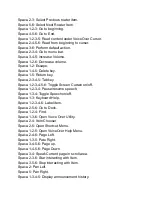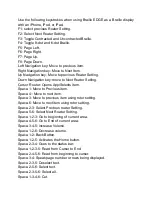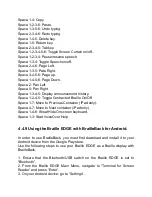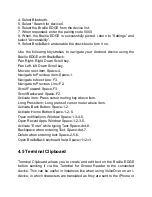4.4.3 Using the Braille EDGE with Window-Eyes
Use the following steps to connect your Braille EDGE as a terminal for
Screen Reader with Window-Eyes from GW Micro.
1) Make sure your Braille EDGE is powered on, in Terminal mode, and that
the Bluetooth/USB switch is set to your desired connection type.
2) Press Control-Backslash to open the Window-Eyes control Panel.
3)
Arrow down to devices and press “Enter”.
4)
Arrow down to “Braille displays” and press “Tab” to open the available
displays list.
5)
Arrow down to Braille EDGE and press “Tab” to get to the ports list.
6) If you are using Bluetooth, please choose the Com Port number that
matches your Bluetooth connection. If using USB, choose “USB” from the
ports list.
7)
Tab to “Activate” and press “Enter”.
8) If activation is successful, you have 15 seconds to choose whether or not
to “keep settings” or “Revert” the settings to the way they were before you
activated the Braille EDGE.
9)
Tab to “Keep settings” and press “Enter”.
10)
Tab to “Save Settings” and press “Enter”.
11)
Tab to “Minimize” and press “Enter” to minimize the Window-Eyes
Control Panel.
Note: You may need to restart Window-Eyes for Braille to begin displaying.
Use the following keystrokes when using Braille EDGE with Window-Eyes:
Enter: Dot 8.
Backspace: Dot-7
End: Space-4-6, Right navigation-Down
navigation.
Escape: Space-1-5, or F1.
Tab: Space-4-5, F2.
Page Up: Space-1-2-6.
Page Down: Space-3-4-5.
Windows-M: f-7-dots-1-3-4.
Applications: Space-1-2-3-4, F8.
Delete: Space-1-4-5.