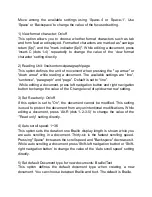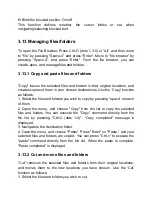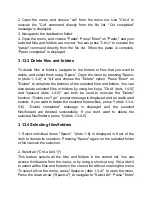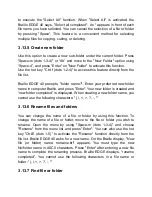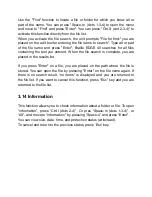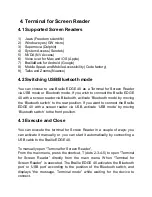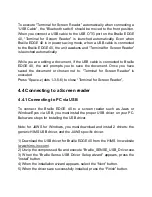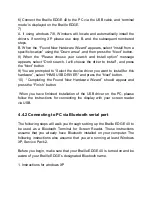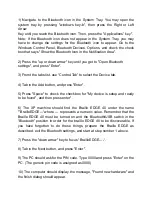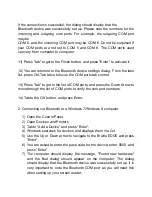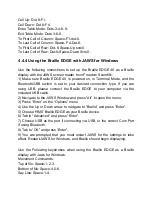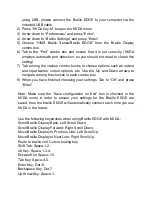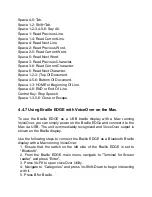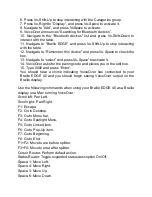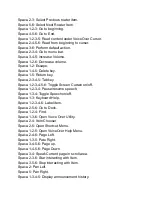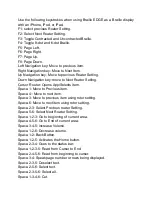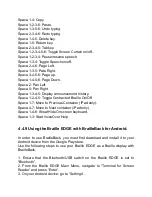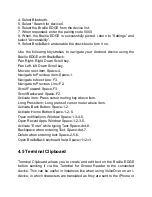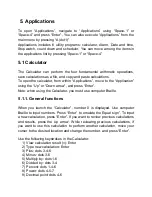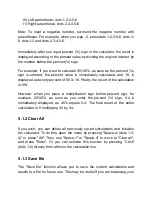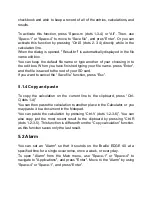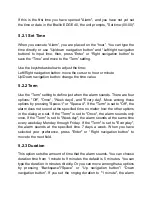Toggle 8 pixels per space: Dots-2-3-5-6.
Move to next non-linked text: Dots 4-5-6.
Toggle and Cycle Commands:
Toggle PC and JAWS Cursor: Dot-3.
Toggle whether Active follows Braille: Dot 4.
Cycle marking (Bold, italic, underline, strike-throughall, off, highlight): Dot-2.
Toggle 6 or 8 dot Braille: F1-Down Scroll.
Cycle Speech Mode: Dot-1.
Navigational Commands:
Back 1 display length: Up scroll.
Forward 1 display length: Down Scroll.
Move display down one line: F 4-Down Scroll.
Move display up one line: F1-Up Scroll.
Internet Explorer Commands:
Select a frame: Dots-1-2-4.
Select a link: Dots-2-4-7.
Go to Next Webpage: Dots 1-3-4-5, or Space-6-7.
Go to Previous Webpage: Dots-1-2-3-4, or Space-3-7.
Outlook Commands:
Go to Attachments List: Dots-1-2-4.
Go to Previous Message: Space-1.
Go to Next Message: Space-4.
Delete Message: Space-1-4-5.
4.4.5 Using Braille EDGE as a Braille display with NVDA
Use the following instructions to set up the Braille EDGE for use as a Braille
display with the free NVDA screen reader from NV Access.
1) Make sure Braille EDGE 40 is powered on, in Terminal Mode, and the
Bluetooth/USB switch is set to your desired connection type. If you are