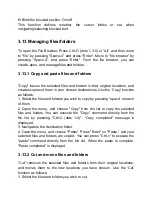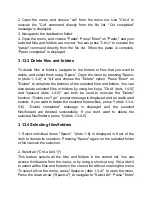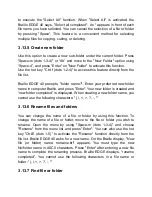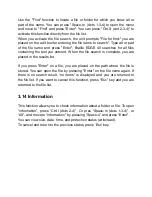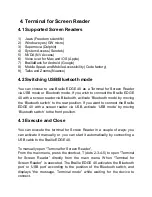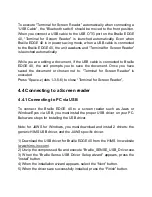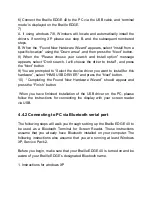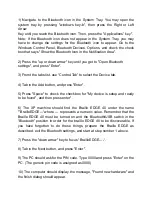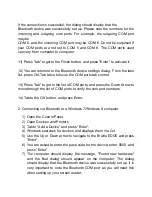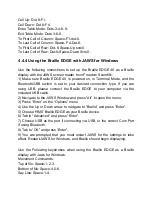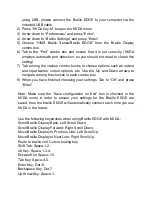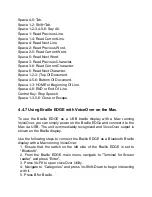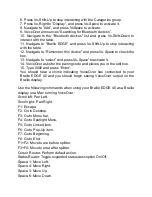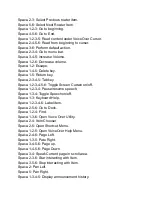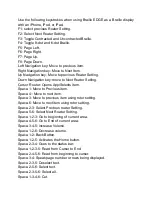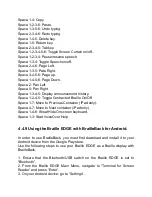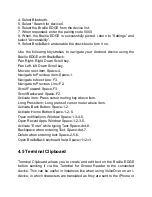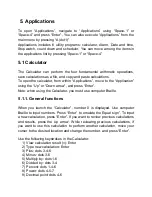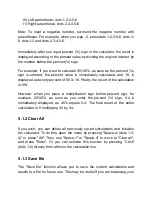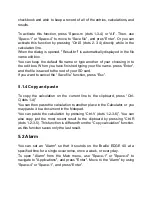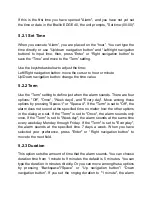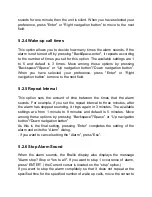using USB, please connect the Braille EDGE to your computer via the
included USB cable.
2)
Press “NVDA key-N” to open the NVDA menu.
3)
Arrow down to “Preferences” and press “Enter”.
4)
Arrow down to “Braille Settings” and press “Enter”.
5)
Choose “HIMS Braille Sense/Braille EDGE” from the Braille Display
combo box.
6)
Tab to the “Port” combo box and ensure that it is set correctly. (NVDA
employs automatic port detection, so you should not need to chane this
setting)
7) Tab among the various combo boxes to choose options such as output
and Input tables, cursor options, etc. Use the Up and Down arrows to
navigate among the choices in each combo box.
8)
When you have finished choosing your settings, Tab to “OK” and press
“Enter”.
Note: Make sure the “Save configuration on Exit” box is checked in the
NVDA menu in order to ensure your settings for the Braille EDGE are
saved, thus the braille EDGE will automatically connect each time you use
NVDA in the future.
Use the following keystrokes when using Braille EDGE with NVDA:
Scroll Braille Display Back: Left Scroll Down.
Scroll Braille Display Forward: Right Scroll Down.
Move Braille Display to Previous Line: Left Scroll Up.
Move Braille Display to Next Line: Right Scroll Up.
Route to braille cell: Cursor routing key.
Shift-Tab: Space-1-2.
Alt Key: Space-1-3-4.
Escape Key: Space-1-5.
Tab Key: Space-4-5.
Enter Key: Dot-8.
Backspace Key: Dot-7.
Up Arrow Key: Space-1.