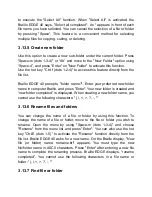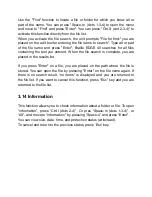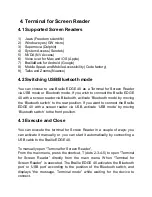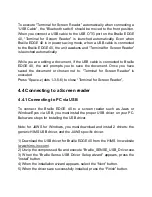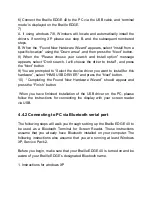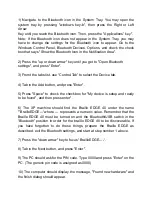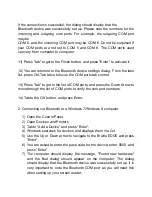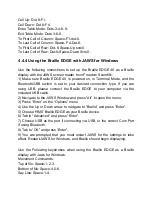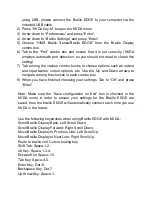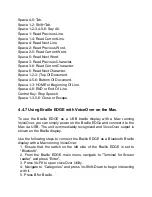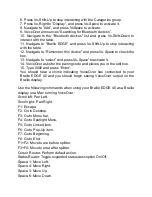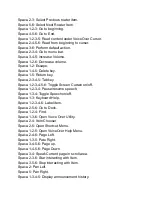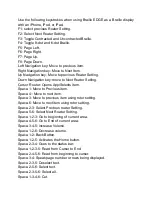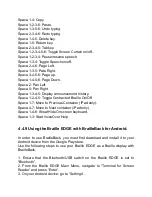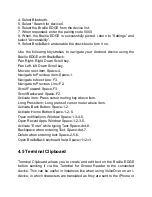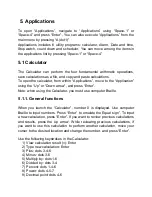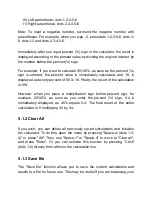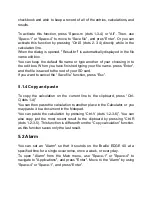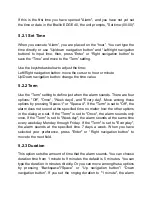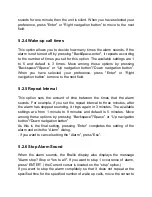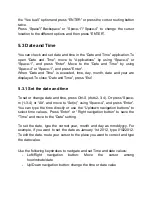F4 Key: Dot-7-F3.
Windows-B Key: Dots-1-2-F1.
Windows-D Key: Dots-1-4-5-F1.
4.4.7 Using Braille EDGE with System Access.
Currently, The Braille EDGE works with System Access using only a
Bluetooth connection. To use your Braille EDGE as a Braille display with
System Access, ensure the Braille EDGE is powered on, in Terminal Mode,
and that the Bluetooth/USB switch is set to “Bluetooth”. When System
Access is started, the EDGE is automatically detected, and Braille begins
displaying.
Use the following keystrokes when using the braille EDGE as a Braille
display with System Access:
F1: Tab.
F2: Escape.
F3: Control.
F 4: Alt.
F5: Shift.
F6: Insert.
F7: Windows.
F8: Applications.
Up Arrow: Up Nav key.
Down Arrow, Down Nav key. Left Arrow, Left Nav key.
Right Arrow: Right Nav key.
Home, UP-Left Nav key.
End: Down-Right Nav key.
Space-1-3-4: Menu Bar.
Space-3-4: Start Menu.
Space-1-2-5-6: Recent. Applications Menu or Alt+Tab.
Space-2-3-4-5: Read Title.
Space-2-3-4: Read Status.
Dot-8 or Space-1-5: Enter.
Dot-7 or Space-2-3: Backspace.