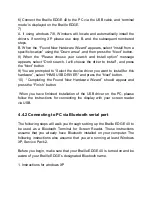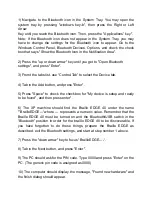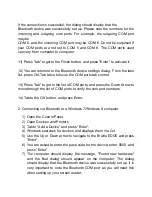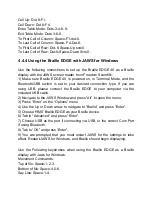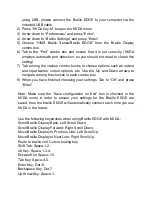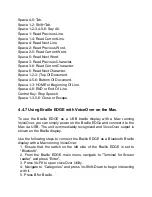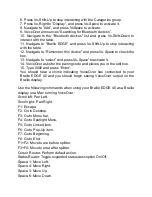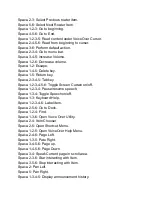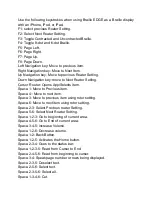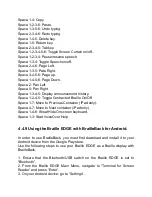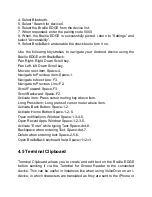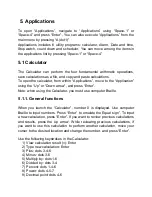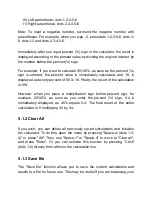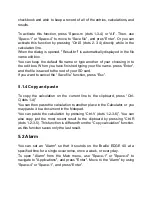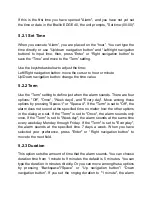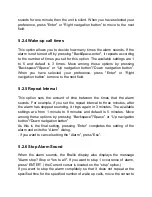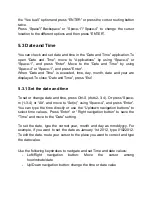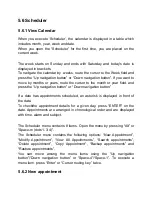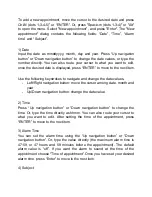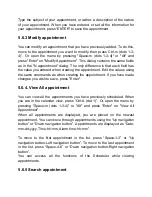Space-1-2-4-5: Toggle Contracted Braille On/Off.
Space-1-7: Move Up.
Space-4-7: Move Down.
Space-2-5-6-7: Go to Desktop.
4.4.8 Using the Braille EDGE with IOS devices
Use the following instructions to connect the Braille EDGE as a Bluetooth
Braille display with your iPhone, iPad, or iPod.
Note: You must be running IOS 4.2 or higher on your i-device in order to
use the Braille EDGE as a Bluetooth Braille display with VoiceOver. These
instructions refer to the iPhone, however, they apply to all compatible i-
devices: iPhone 3Gs and higher, iPad, and iPod Touch 3G and later.
On the Braille EDGE:
1) Turn Bluetooth on by moving Bluetooth switch to the rear position.
2) Press B(dots 1-2) or move to the
“Terminal for Screen Reader” item in
the menu and press
“Enter”.
3) Braille EDGE
displays “Terminal mode”.
On the I-Phone:
1) Navigate to Settings/General/Accessibility/VoiceOver/Braille.
2) If Bluetooth is not activated on the I-Phone, it will prompt you to do this.
WHEN Bluetooth is activated, the I-Phone searches for devices.
3) The Braille EDGE should appear in the list of available Braille devices.
4) Double tap the "Braille EDGE" in the Braille devices list.
5) You are asked for a pin code. Enter 0000, as this is the default code for
the Braille EDGE 40.
6) Double tap the "Pair" button.
You should hear a chime on the iPhone, and the text displayed on the
iPhone should appear on the Terminal for Screen Reader of your Braille
EDGE.