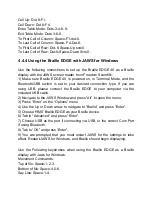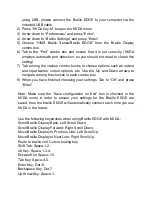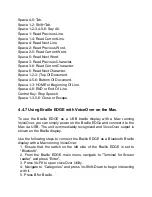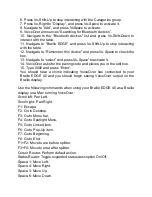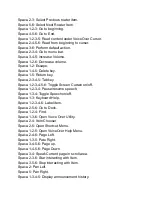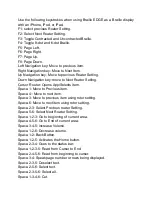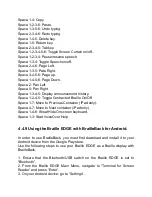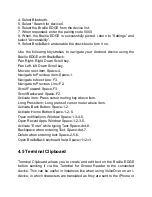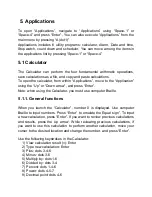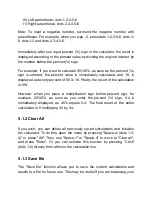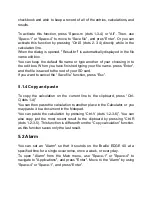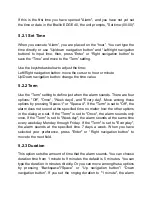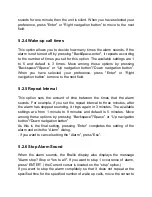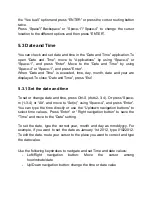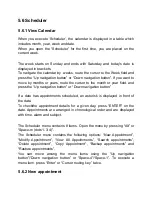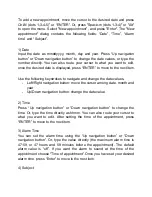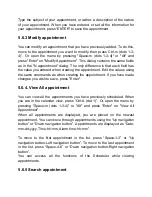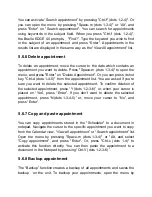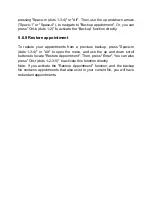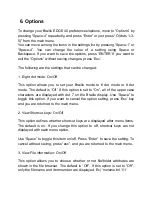4. Select Bluetooth.
5.
Select “Search for devices”.
6. Select the Braille EDGE from the device list.
7. When requested, enter the pairing code 0000.
8. When the Braille EDGE is successfully paired,
return to “Settings” and
select “Accessibility”.
9. Select BrailleBack and enable the checkbox to turn it on.
Use the following keystrokes to navigate your Android device using the
Braille EDGE with BrailleBack:
Pan Right: Right Down Scroll key.
Pan Left, left Down Scroll key.
Move to next item, Space-4.
Navigate to Previous item: Space-1.
Navigate to Next Line: F3.
Navigate to Previous Line: F2.
Scroll Forward: Space-F3.
Scroll Backward: Space-F2.
Activate item: Press cursor routing key above item.
Long Press Item: Long press of cursor router above item.
Activate Back Button: Space-1-2.
Activate Home Button: Space-1-2-5.
Open notifications Window: Space-1-3-4-5.
Open Recent Apps Window: Space-1-2-3-5.
Activate “Enter” while typing Text: Space-dot-8.
Backspace when entering Text: Space-dot-7.
Delete when entering text: Space-2-5-6.
Open BrailleBack keyboard help: Space=1=2=3.
4.5 Terminal Clipboard
Terminal Clipboard allows you to create and edit text on the Braille EDGE
before sending it via the Terminal for Screen Reader to the connected
device. This can be useful in instances like when using VoiceOver on an i-
device, in which characters are translated as they are sent to the IPhone or