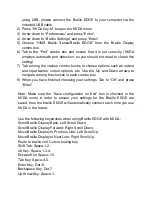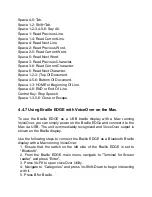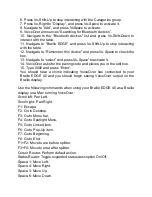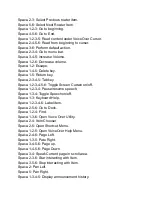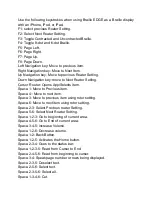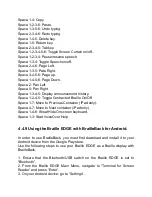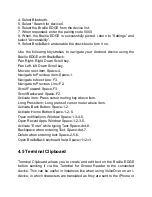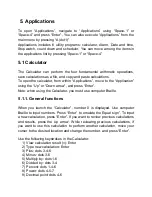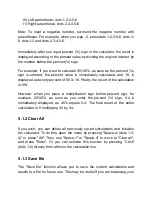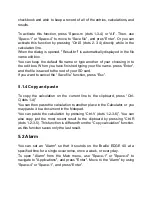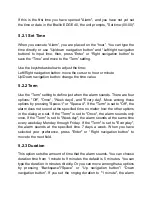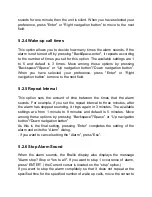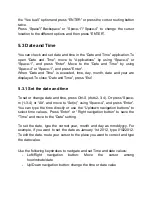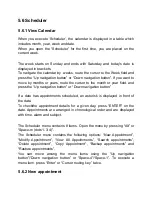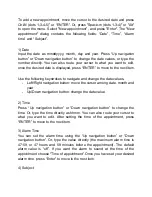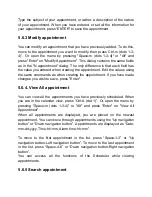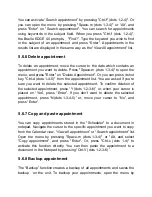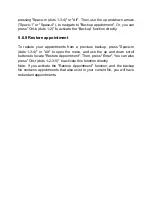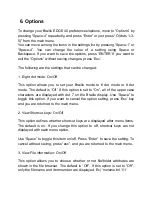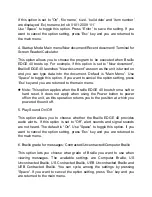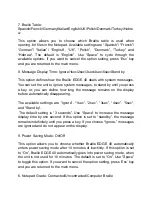10) Left parenthesis: dots 1-2-3-5-6
11) Right parenthesis: dots 2-3-4-5-6
Note: To input a negative number, surround the negative number with
parentheses. For example, when you type -2, press dots 1-2-3-5-6, dots 3-
6, dots 1-2 and dots 2-3-4-5-6.
Immediately after you input percent (%) sign in the calculator, the result is
displayed according to the percent value by dividing the original number by
the number before the percent(%) sign.
For example, If you want to calculate 90+20%, as soon as the percent (%)
sign is entered, the percent value is immediately calculated, and 18, is
displayed as twenty percent of 90 is 18. Finally, the result of the calculation
is 108.
However, when you place a multiplication sign before percent sign, for
example, 20*40%, as soon as you enter the percent (%) sign, 0.4 is
immediately displayed, as 40% equals 0.4. The final result of the entire
calculation is 9 multiplying 20 by 0.4.
5.1.2 Clear All
If you wish, you can delete all previously saved calculations and initialize
the calculator. To do this, open the menu by pressing "Space-m (dots 1-3-
4)" or press "Alt". Then, use "Space-1" or "Space-4" to move to "Clear all",
and press "Enter". Or you can activate this function by pressing
“Ctrl-E
(dots 1-5) directly from within in the calculation line.
5.1.3 Save file
The “Save file” function allows you to save the current calculations and
results to a file for future use. This may be useful if you are balancing your