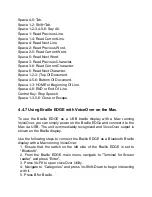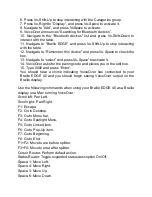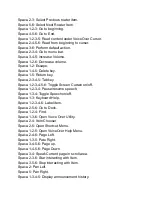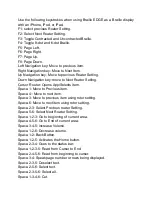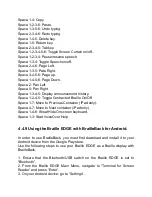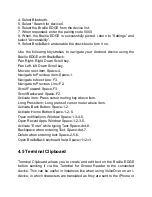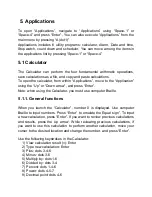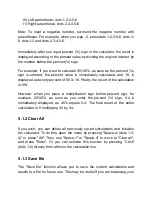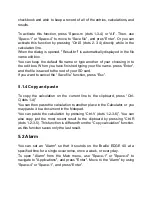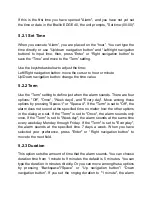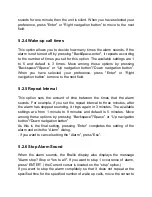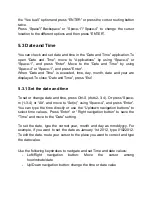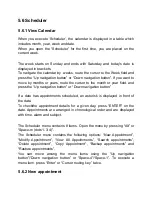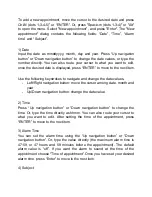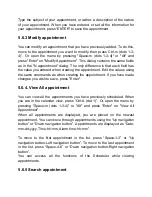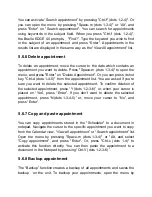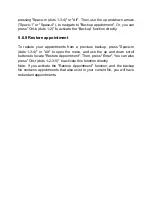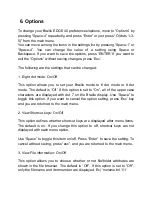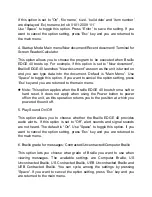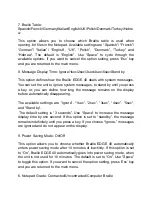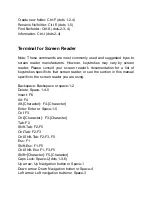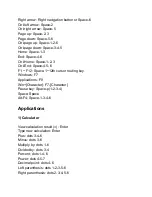When you have set all the values correctly, press
“Enter” to save the time
and date.
5.3.2 Time and Date Options
You can open the
options menu with “ALT” key or “Space-m (dots 1-3-4)”
and m
ove to ‘Options’ by using “Space-4” or “Space-1”, and press “Enter”.
You
can also use “Ctrl-o (dots1-3-5)” to activate this function directly. In this
dialog, you can choose
“Time zone”, “Use daylight savings” and “Time
format
”.
When you open "Option
s" for the first time, you are placed on "Time zone”.
You can review the "time zone" list by pressing "Space" or by typing the first
letter of time zones or represented cities. Select your time zone, and move
to the next item by pressing “Down navigation button”.
The "Use Daylight Saving" check box is displayed. You can check and
uncheck this item using "Space". When you have selected your preference,
press
the “Down navigation button”.
The next item is "Time format", the options for which are 12 hour and 24
hour time. You can toggle between the two using "Space".
When you have set all options, press
“Enter” to save your settings.
5.4 Stop Watch
To open
the “Stop watch”, move to “Applications” by using “Space-4” or
“Space-1” from the main menu, and press “Enter”. Move to the “Stop
Watch
” by using “Space-4” or “Space-1”. When you press "Enter" on the
"Stopwatch", "00:00:00" is displayed.
Press "Enter", to start the stopwatch running. Press "Enter" again, to stop.