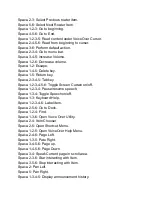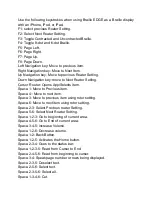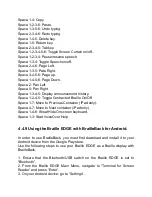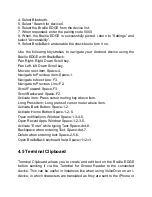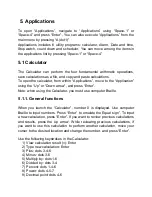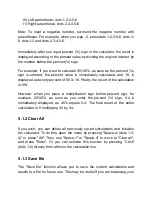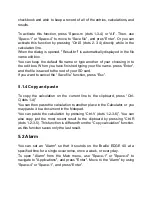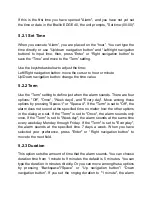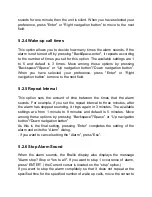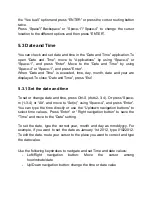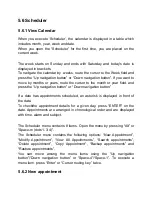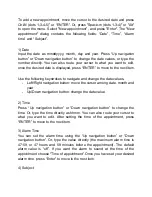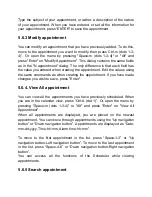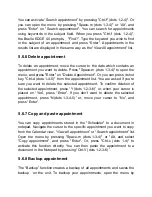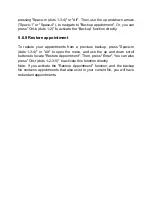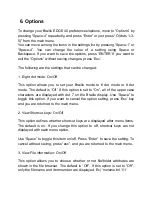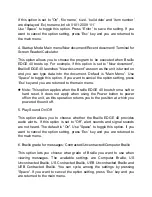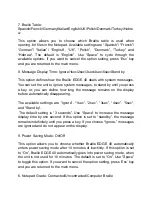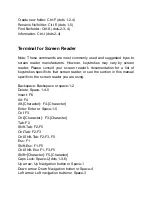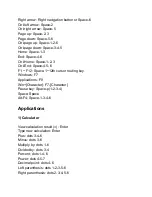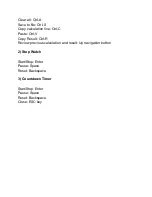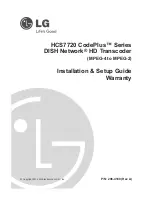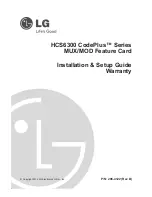5.6 Scheduler
5.6.1 View Calendar
When you execute ‘Scheduler’, the calendar is displayed in a table which
includes month, year, week and date.
When you open
the “Scheduler” for the first time, you are placed on the
current week.
The week starts on Sunday and ends with
Saturday and today’s date is
displayed in brackets.
To navigate the calendar by weeks, route the cursor to the Week field and
press the “Up navigation button” or “Down navigation button”. If you want to
move by months or years, route the cursor to the month or year field, and
press
the “Up navigation button” or “Down navigation button”
If a date has appointments scheduled, an asterisk is displayed in front of
the date.
To checkthe appointment details for a given day, press “ENTER” on the
date. Appointments are arranged in chronological order and are displayed
with time, alarm and subject.
The Scheduler menu contains 8 items. Open the menu by pressing
“Alt” or
“Space-m (dots 1-3-4)”.
The Scheduler menu contains the following options: “New Appointment”,
“Modify Appointment”, “View All Appoitnments”, “Search appointments”,
“Delete appointment”, “Copy Appointment”, “Backup appointments” and
“Restore appointments”.
You can move among the menu items using
the “Up navigation
button
”/“Down navigation button” or “Space-4”/“Space-1”. To execute a
menu item, press
“Enter” or “Cursor routing key” twice.
5.6.2 New appointment