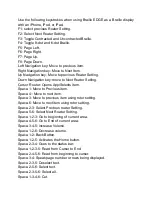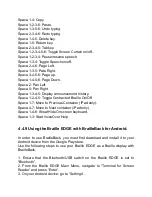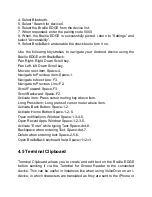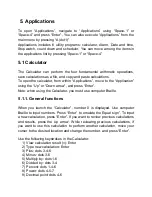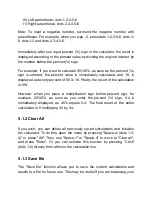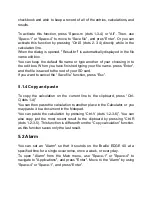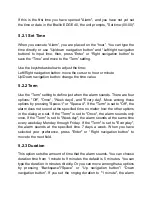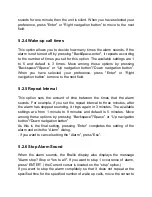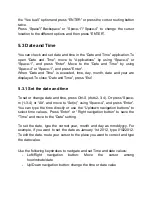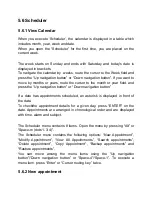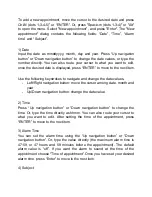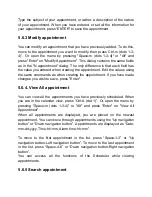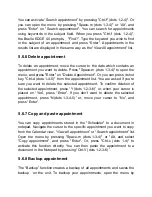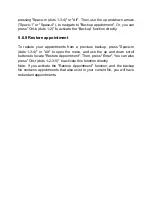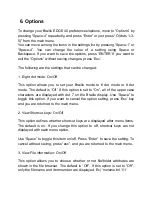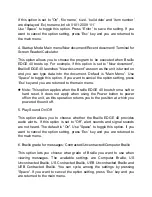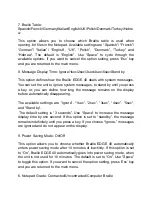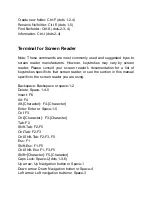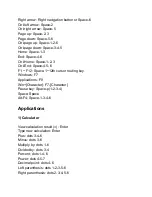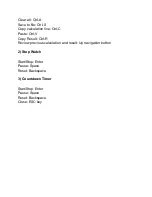To add a new appointment, move the cursor to the desired date and press
Ctrl-N (dots 1-3-4-5
)” or “ENTER”. Or, press "Space-m (dots 1-3-4)" or "Alt"
to open the menu. Select "New appointment", and press "Enter". The "New
appointment
" dialog contains the following fields: “Date”, “Time”, “Alarm
time
” and “Subject”.
1) Date
Input the date as mmddyyyy, month, day and year. P
ress “Up navigation
button
” or “Down navigation button” to change the date values, or type the
number directly. You can also route your cursor to what you want to edit.
once the desired date is displayed, press “ENTER” to move to the next item.
Use the following keystrokes to navigate and change the date values.
- Left/Right navigation button: move the cursor among date, month and
year
- Up/Down navigation button: change the date value
2) Time
P
ress “Up navigation button” or “Down navigation button” to change the
time. Or, type the time directly as hhmm. You can also route your cursor to
what you want to edit. After setting the time of the appointment, press
“ENTER” to move to the next item.
3) Alarm Time
You can set the alarm time using
the “Up navigation button” or “Down
navigation button”. Or, type the value directly (the maximum alarm time is
47:59, or 47 hours and 59 minutes before the appointment). The default
alarm value is
“off”. If you want the alarm to sound at the time of the
appointment choose
“Time of appointment”.Once you have set your desired
alarm time, press
“Enter” to move to the next item.
4) Subject