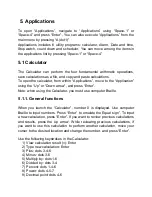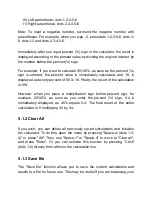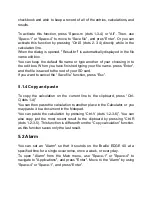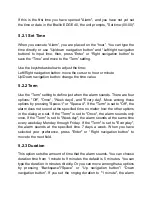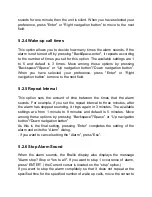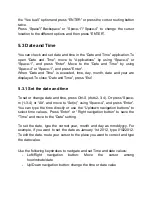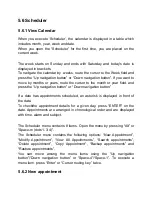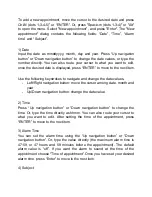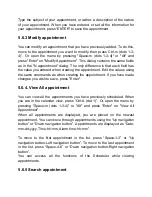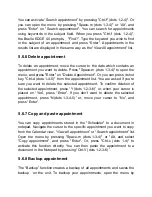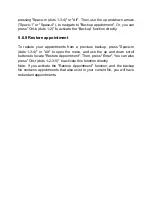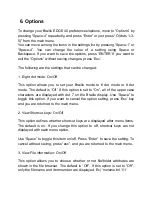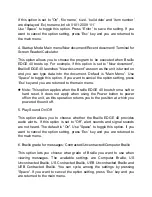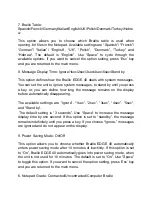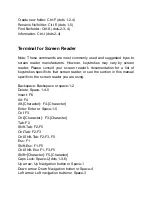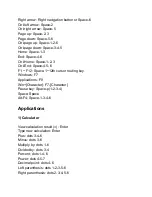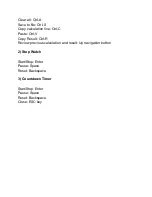6. Options
To change your Braille EDGE 40 preferences/options, m
ove to “Options” by
pressing “Space-4” repeatedly, and press “Enter” or just press “O (dots 1-3-
5)” from the main menu.
You can move among the items in the settings list by pressing “Space-1” or
“Space-4”. You can change the value of a setting using Space or
Backspace. If you want to save the options, press
‘ENTER’ If you want to
exit the “Options” without saving changes, press ‘Esc’.
The following are the settings that can be changed:
1. Eight dot mode: On/Off
This option allows you to set your Braille mode to 6 dot mode or 8 dot
mode. The default is
‘Off’. If this option is set to “On”, all of the upper case
characters are displayed with dot 7
on the Braille display. Use “Space” to
toggle this option. If you want to cancel the option setting, press
‘Esc’ key
and you are returned to the main menu.
2. View Shortcut keys: On/Off
This option defines whether shortcut keys are displayed after menu items.
The default is on. If you change this option to off, shortcut keys are not
displayed with each menu option.
Use “Space” to toggle this item on/off. Press “Enter” to save the setting. To
cancel without saving, press “esc”, and you are returned to the main menu.
3. View File information: On/Off
This option allows you to choose whether or not file/folder attributes are
shown in the file browser. The default is
“Off”. If this option is set to “Off”,
only the file name and item number are displayed. Ex)
‘noname.brl 1/1’