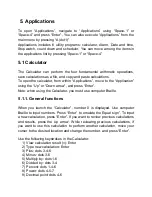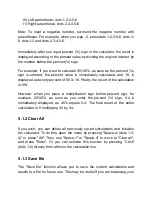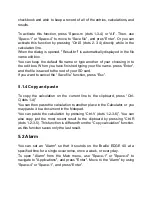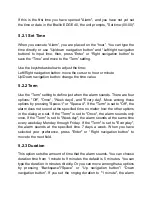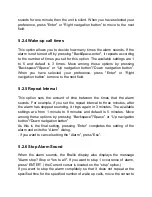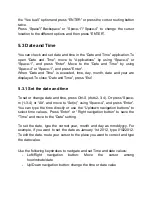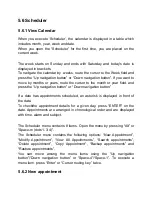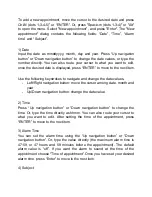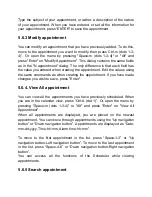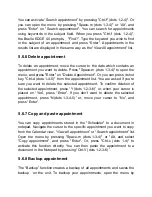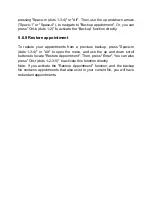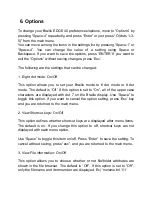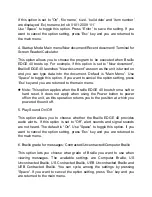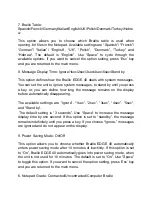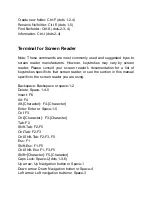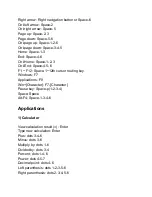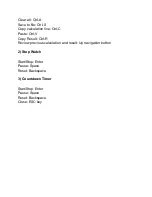If this option is set to
“On”, ‘file name’, ‘size’, ‘build date’ and ‘item number’
are displayed. Ex)
‘noname.brl ob 01:01:2009 1/1’
Use
“Space” to toggle this option. Press “Enter” to save the setting. If you
want to cancel the option setting, press
‘Esc’ key and you are returned to
the main menu.
4. Startup Mode: Main menu/New document/Recent document/ Terminal for
Screen Reader/Calculator
This option allows you to choose the program to be executed when Braille
EDGE 40 boots up. For example, if this option is set to
“New document”,
Braille EDGE 40 launches
“New document” as soon as the unit is turned on
and you can type data into the document. Default is
“Main Menu”. Use
“Space” to toggle this option. If you want to cancel the option setting, press
‘Esc’ key and you are returned to the main menu.
Note: This option applies when the Braille EDGE 40 boots from a soft or
hard reset. It does not apply when using the Power button to power
off/on the unit, as this operation returns you to the position at which you
powered the unit off.
5. Play Sound: On/Off
This option allows you to choose whether the Braille EDGE 40 provides
audio alerts.. If this option is set to
“Off”, alert sounds and signal sounds
are not heard. The default is
“On”. Use “Space” to toggle this option. If you
want to cancel the option setting, press
‘Esc’ key and you are returned to
the main menu.
6. Braille grade for messages: Contracted/Uncontracted/Computer Braille
This option lets you choose what grade of Braille you want to use when
viewing messages. The available settings are Computer Braille, US
Uncontracted Braille, US Contracted Braille, UEB Uncontracted Braille and
UEB Contracted Braille. You can cycle among the settings by pressing
“Space”. If you want to cancel the option setting, press ‘Esc’ key and you
are returned to the main menu.