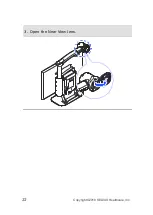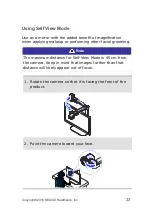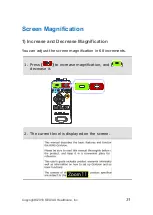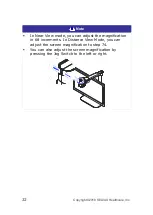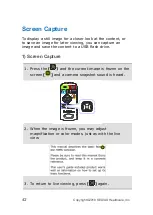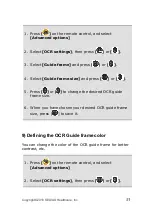36
Copyright© 2018 SELVAS Healthcare, Inc.
3) Defining the Color Mode
4 of the 7 color modes are user definable, allowing you to
choose the specific text and background colors for each,
giving you color modes best suited to your visual condition
and viewing needs.
1.
Press [
] on the remote control, and select
[Advanced options].
2.
Select the [Color mode settings] and press [
] or
[
]
3.
Press [
] or [
] to change the desired color mode.
4.
Use [ ] or [ ] to choose [Enable] and press [
].
5.
Use [ ] or [ ] to change the text color, and [
] or
[
] to change the background color.
6.
When you have chosen your desired color combination,
press [
] to save it.
7.
Your new color combination is now available when
changing color modes.
Note
Colors set in Color mode also apply to the OCR column
guide colors.
Summary of Contents for HIMS GoVision PRO
Page 1: ......
Page 2: ......
Page 24: ...22 Copyright 2018 SELVAS Healthcare Inc 3 Open the Near View lens...
Page 102: ......