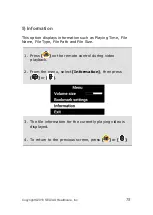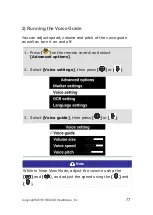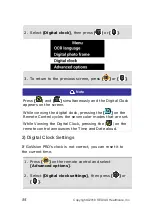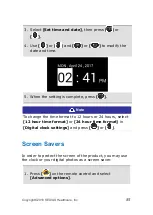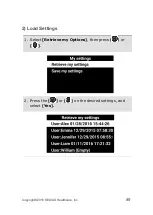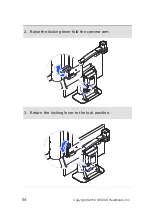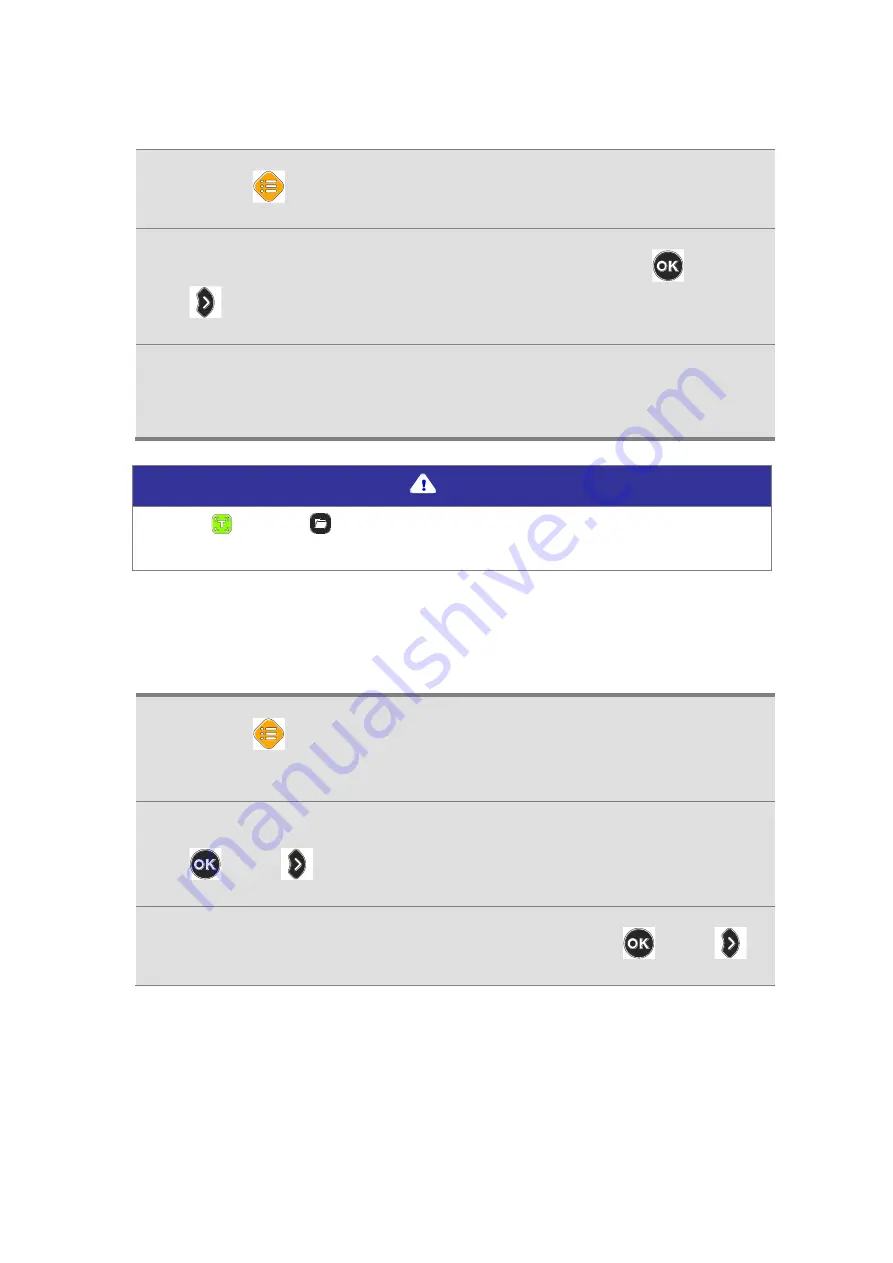
82
Copyright© 2018 SELVAS Healthcare, Inc.
3.
Press [
] on the remote control.
4.
Select [Digital Photo Frame], then press [
] or
[
].
5.
Pictures in the [GoVisionPRO] folder are sequentially
displayed on the monitor.
Note
Press [ ] and [ ] simultaneously to start, and press any
button to stop the Digital Photo Frame.
2) Digital Photo Frame Settings
1.
Press [
] on the remote control and select
[Advanced options].
2.
Select [Digital photo frame settings], then press
[
] or [
].
3.
Select Photo Transition Time, then press [
] or [
].
Summary of Contents for HIMS GoVision PRO
Page 1: ......
Page 2: ......
Page 24: ...22 Copyright 2018 SELVAS Healthcare Inc 3 Open the Near View lens...
Page 102: ......