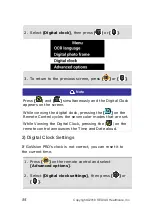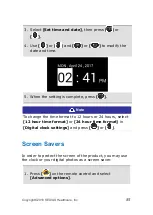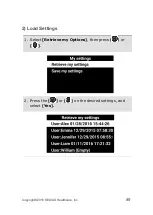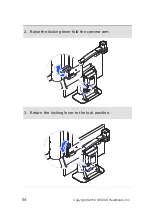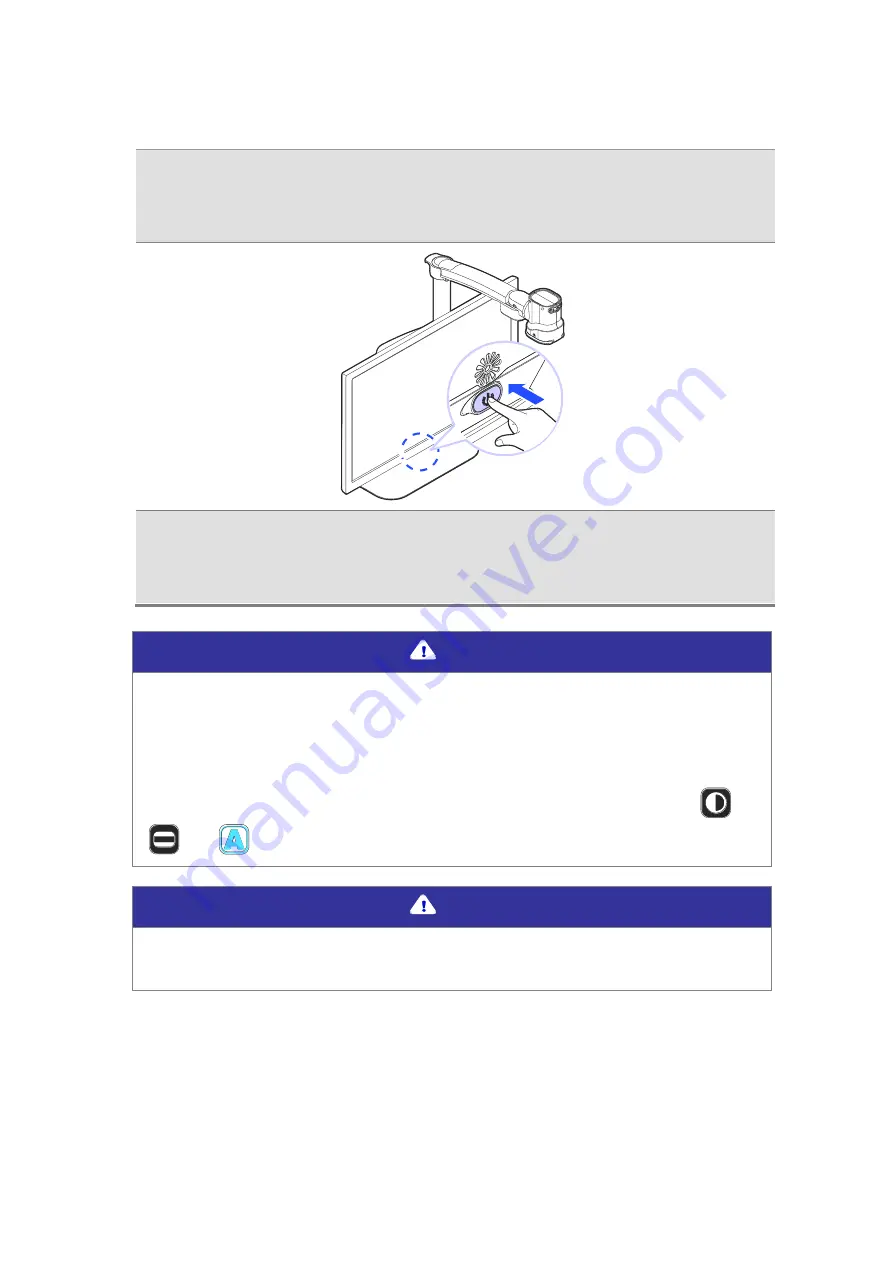
92
Copyright© 2018 SELVAS Healthcare, Inc.
3.
While GoVision PRO is powered on, briefly press and
release the Power button.
4.
The computer image is shown on the GoVision PRO
screen.
Note
When the GoVision PRO is connected to a computer, the
screen saver will not be activated, even if no activity
occurs for the period of time you set in the Screen Saver
Settings.
To change the setting, on the remote control, press [
],
[
], [
] simultaneously.
Note
If your computer supports only DVI port, use the
HDMI/DVI converter.
Summary of Contents for HIMS GoVision PRO
Page 1: ......
Page 2: ......
Page 24: ...22 Copyright 2018 SELVAS Healthcare Inc 3 Open the Near View lens...
Page 102: ......