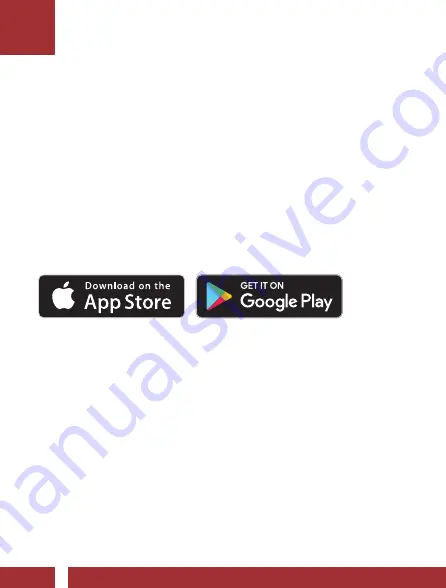
10C PRO
MOTORCYCLE BLUETOOTH
®
CAMERA
AND COMMUNICATION SYSTEM
2.0.0
SENA
QUICK START GUIDE
ENGLISH
QUICK REFERENCE
10C PRO
QUICK START GUIDE
QUICK START GUIDE
QUICK START GUIDE
QUICK START GUIDE
QUICK START GUIDE
QUICK REFERENCE
QUICK REFERENCE
QUICK START GUIDE
TYPE
OPERATION
BUTTON COMMANDS
Intercom
Intercom pairing
5s
HOLD
Start/End intercom
1x
TAP
End all intercoms
3s
HOLD
Start Group Intercom
3s
HOLD
End Group Intercom
3s
HOLD
QUICK REFERENCE
Sena device Manager
The Sena Device Manager allows you to upgrade the firmware and
configure its settings directly from your PC or Apple computer.
Download the Sena Device Manager, please visit
sena.com
.
Sena Smartphone app
The Sena Smartphone App allows you to configure the headset
settings. Download the Sena Smartphone App for Android and
Apple operating systems from
sena.com
.
TYPE
OPERATION
BUTTON COMMANDS
Music
Play/Pause music
1s
HOLD
Track forward
ROTATE
R
Track backward
ROTATE
L
Camera
Camera On
1x
TAP
Camera Off
1x
TAP
Start/Stop recording
1s
HOLD
Taking Photos
1x
TAP
fM radio
FM radio on/off
1s
HOLD
Seek forward
ROTATE
R
Seek backward
ROTATE
L
TYPE
OPERATION
BUTTON COMMANDS
Basic
Operations
Power on / Power off
1s
HOLD
1x
TAP
Volume up / Volume down
ROTATE
R
or
ROTATE
L
Mobile
Phone
Answer phone call
or
1x
TAP
End phone call
1x
TAP
or
2s
HOLD
Reject phone call
2s
HOLD
Call transfer while on the phone
2s
HOLD
Voice dial
1x
TAP
Speed dial
2x
TAP
Sena Camera app
The Sena Camera App allows you to see a live preview from the
camera, manage recorded videos as well as configure the video
settings using the built-in WiFi feature on camera system. When the
camera and the Sena Camera App are connected, the camera is
synchronized with the smartphone’s date and time. Download the
Sena Camera App for Android and Apple operating systems from
sena.com
.
headset Configuration Menu
Camera Configuration Menu
Group Intercom
Accessing the Headset
Configuration Menu
=
10s
HOLD
COnfIG.
Menu
“Configuration menu”
Execute Menu Options
=
1x
TAP
eXeCute
Navigating Between
Menu Options
=
ROTATE
R
navIGate
fOrward
“[Menu prompt]”
=
ROTATE
L
navIGate
BaCKward
“[Menu prompt]”
Accessing the Camera
Configuration Menu
=
5s
HOLD
CaMera
COnfIG.
Menu
“Camera Setup”
Enable / Disable or
Execute Menu Options
enaBLe/
dISaBLe
=
1x
TAP
eXeCute
Navigating Between
Menu Options
=
ROTATE
R
navIGate
fOrward
“[Menu prompt]”
=
ROTATE
L
navIGate
BaCKward
“[Menu prompt]”
Start Group Intercom
=
3s
HOLD
Start GrOuP
InterCOM
“Group intercom”
=
Green LED Flashing
Led
StatuS
End Group Intercom
=
3s
HOLD
end GrOuP
InterCOM
“Group intercom
terminated”
radio
FM Radio On
=
1s
HOLD
“FM on”
Seek Forward
=
ROTATE
R
SeeK
fOrward
FM Radio Off
=
1s
HOLD
“FM off”
Seek Backward
=
ROTATE
L
SeeK
BaCKward
troubleshooting
Factory Reset
=
10s
HOLD
“Factory reset”
=
Solid red
Led
StatuS
=
1x
TAP
within
5s
eXeCute
Fault Reset
=
1x
TAP
note:
Fault Reset will
not restore the headset to
factory default settings.
MP0501719_2.0.0_EN_October2018






































