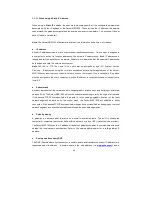17
Figure 2-6 The Parani-MSP1000 web management screen
Figure 2-6
shows the configuration homepage of the Parani- MSP1000 Web management interface. A
menu bar is provided on the left hand side of the screen. The menu bar includes the uppermost
configuration menu groups. Selecting an item on the menu bar opens a tree view of all the submenus
available under each grouping.
Selecting a submenu item will allow the user to modify parameter
settings for that item. Every page will allow the user to [Save to Flash], [Save & apply] or [Cancel] their
actions. After changing the configuration parameter values, the users must select [Save] to save the
changed parameter values to the non- volatile memory.
To apply all changes made, the user must select [Apply Changes].
This option is available on the
bottom of the menu bar. Only when the user selects [Apply changes] will the new parameter values be
applied to the Parani- MSP1000 configuration. Users also can select [Save & apply] to save
parameters and apply changes in one step.
If the user does not want to save the new parameter values, the user must opt to [Cancel]. All changes
made will be lost and the previous values restored. Any changes that are already saved or applied
cannot be canceled.
2.4.3. Configurations using Bluetooth wireless connection
The Parani- MSP1000 provides PAN (Personal Area Network) profile service as a way to access the
configuration interface of the box through using a Bluetooth connection. Users may initially configure
the box using Bluetooth connection when their PC or lap-top has Bluetooth communication capability.