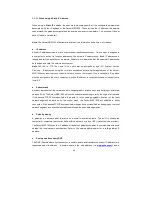22
MSP1000 found on the label sticker at the bottom of the Parani-MSP1000.
3.1.2. Ethernet 1 (eth1) configuration
The Parani-MSP1000 has two Ethernet ports. The users may configure the secondary Ethernet (eth1)
to “Bridged with eth0” or “Bridged with pan0.”
Bridged with eth0
The eth1 will be bridged to eth0. It will work as a fail- over link to eth0. When the eth0 is unplugged,
the Parani-MSP1000 sends packets through eth1 instead of eth0. While in this operating mode,
the IP address of eth1 is the IP address configured for the eth0. When the switching from eth0 to
eth1 or from eth1 to eth0 occurs, it should not affect the TCP sessions.
Bridged with pan0
The eth1 will be bridged to network interface for Personal Area Network (pan0). The Parani -
MSP1000 treats the hosts connected via eth1 as the hosts connected via Bluetooth profiles (PAN,
LAP and DUN). This means that the hosts connected to Parani -MSP1000 via eth1 are able to
communicate the hosts connected to Parani-MSP1000 via Bluetooth.
3.2. Dynamic DNS Configuration
When users connect the Parani-MSP1000 to a DSL line or use a DHCP configuration, the IP address
might be changed whenever it reconnects to the network. It can therefore be very difficult to post all
related contacts for each new IP address. In addition, if the administrator only has access through the
remote console, there is no way to know if an IP address has changed, or what the new IP address is.
A Dynamic DNS service is provided by various ISPs or organizations to deal with the above issue. By
using the Dynamic DNS service, users can access the Parani-MSP1000 through the hostname
registered in the Dynamic DNS Server regardless of any IP address change.
By default, the Parani-MSP1000 only supports Dynamic DNS service offered at Dynamic DNS
Network Services, LLC (www.dyndns.org). Contact Sena technical support for issues regarding other
Dynamic DNS service providers.
To use the Dynamic DNS service provided by Dynamic DNS Network Services, the user must set up
an account in their Members'’ NIC (Network Information Center -
http://members.dyndns.org
). The
user may then add a new Dynamic DNS Host link after logging in to their Dynamic DNS Network
Services Members NIC.
After enabling the Dynamic DNS service in the Dynamic DNS Configuration menu, the user must enter