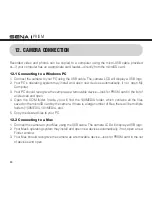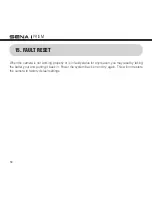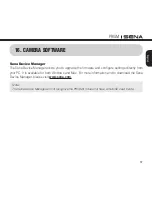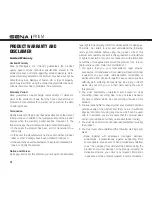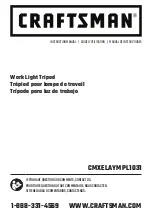PRISM
54
14.2.3. Suction Cup Mount
The QRM Dual Suction Cup Mount enables you to mount the camera on surfaces that require some
height for recording such as windshield, gas tank, and trunk. You can adjust the camera angle by
rotating the wheel joints or the ball joints on the legs. When you are not using the camera, you can
simply take out the camera-attached QRM head from the QRM body.
Dual Suction Cup Mount