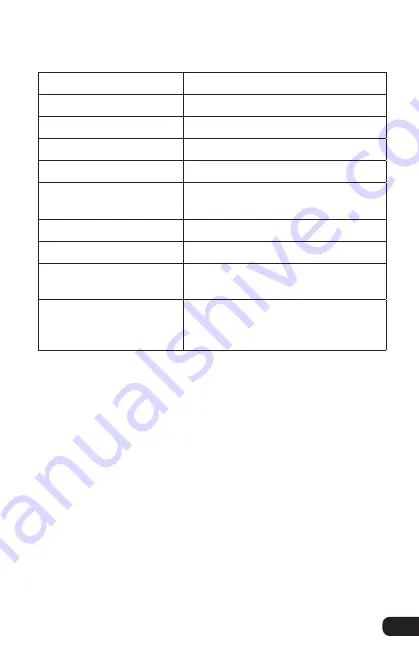
15
Specifications
▪ ▪ ▪ ▪ ▪ ▪ ▪ ▪ ▪ ▪ ▪ ▪ ▪ ▪ ▪ ▪ ▪ ▪ ▪ ▪ ▪ ▪ ▪ ▪ ▪ ▪ ▪ ▪ ▪ ▪ ▪ ▪ ▪ ▪ ▪ ▪ ▪ ▪ ▪ ▪ ▪ ▪ ▪ ▪ ▪ ▪ ▪ ▪ ▪ ▪ ▪ ▪ ▪
Specifications
Transducer type:
Electret.condenser
Sample Rate:
48.kHz
Bit Rate:
.
16.Bit
Frequency Response:
50.Hz.to.18.kHz
Signal-to-noise ratio:
60.dB.(at.1.kHz)
Sensitivity:
-46.dB.
±
4.dB.(at.1.kHz.5.0.V..
680.
Ω
,.0.dB.=.1.V/u.bar)
Power:
DC.5.0.V
Headphone out:
3.5.mm.(1/8˝)
Weight (microphone
and stand):
1.95.lb..(0.89.kg)
Compatible operating
systems:
Windows.2000,.Windows.XP,.
Windows.Vista,.Windows.7,..
Windows.8,.Macintosh.OS.X


































