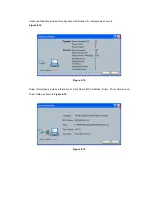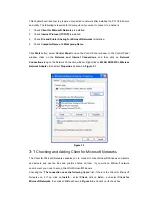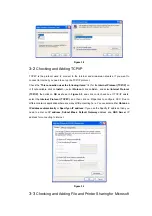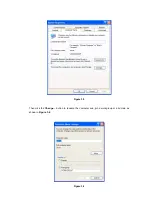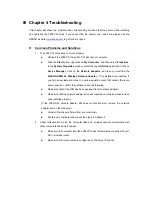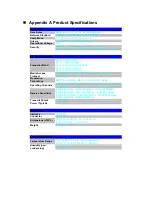Figure 2-9
The tool bar provides three functions:
Action
,
Option
and
Help
.
Action:
the
Disable Radio
function is used to break down the wireless connection, the
Country
Select…
is used to select suitable country code for the utility. If you don’t want to see icon
shown in Taskbar, you can use
Disable Tray Icon
function to hide it.
Option:
you can use
Display settings
to change Signal Strength Display Units, Refresh Interval
and Data Display settings.