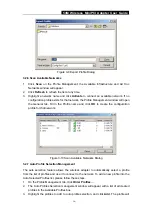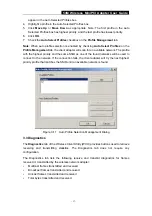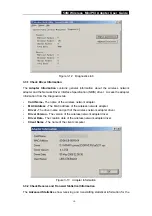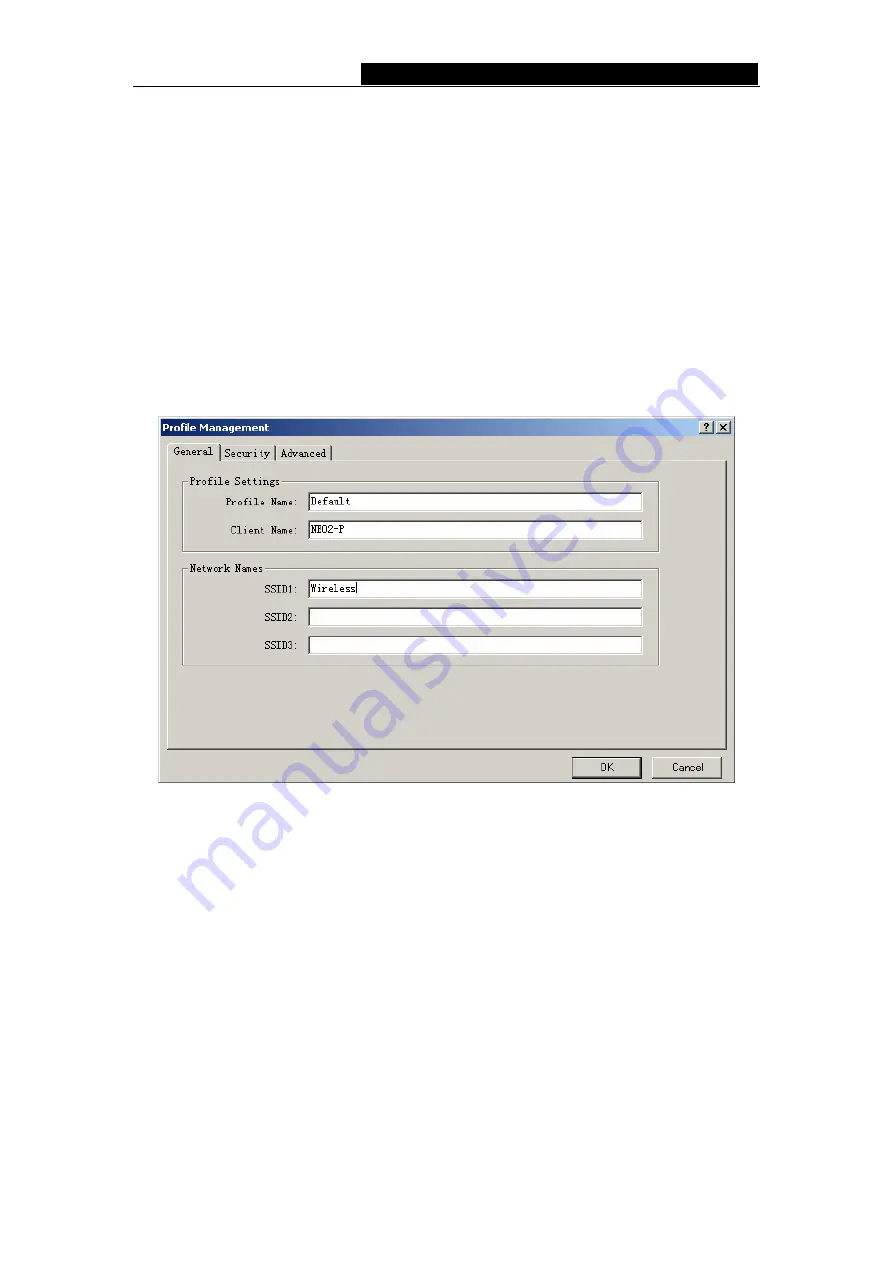
54M Wireless MiniPCI Adapter User Guide
- 12 -
3.2.1 Add or Modify a Configuration Profile
To add a new configuration profile, click
New
on the Profile Management tab. To modify a
configuration profile, select the configuration from the Profile list and click
Modify
.
The Profile Management dialog box will display a screen similar to that shown in Figure
3-4.
1. Edit the General tab
¾
Profile Name -
Identifies the configuration profile. This name must be unique. Profile
names are not case-sensitive.
¾
Client Name -
Identifies the client machine.
¾
Network Names (SSIDs) -
The IEEE 802.11 wireless network name. This field has a
maximum limit of 32 characters.
Figure 3-4 General Tab of Profile Management
2. Edit the Security tab
Edit the fields in the Security tab of Profile Management to configure the profile. To define
the security mode, select the radio button of the desired security mode.
¾
WPA -
Wi-Fi Protected Access
¾
WPA Passphrase -
Wi-Fi Protected Access Passphrase
¾
802.1x -
Enables 802.1x security.
¾
Shared Key (Static WEP) -
Enables the use of shared keys that are defined on both
the access point and the station. To define shared encryption keys, choose the
Shared Key radio button and click
Configure
to fill in the Define Shared Keys
window.
None:
No security (not recommended).
Note
: If the access point that the wireless adapter is associating to has WEP set to
Optional and the client has WEP enabled, make sure that Allow Association to Mixed