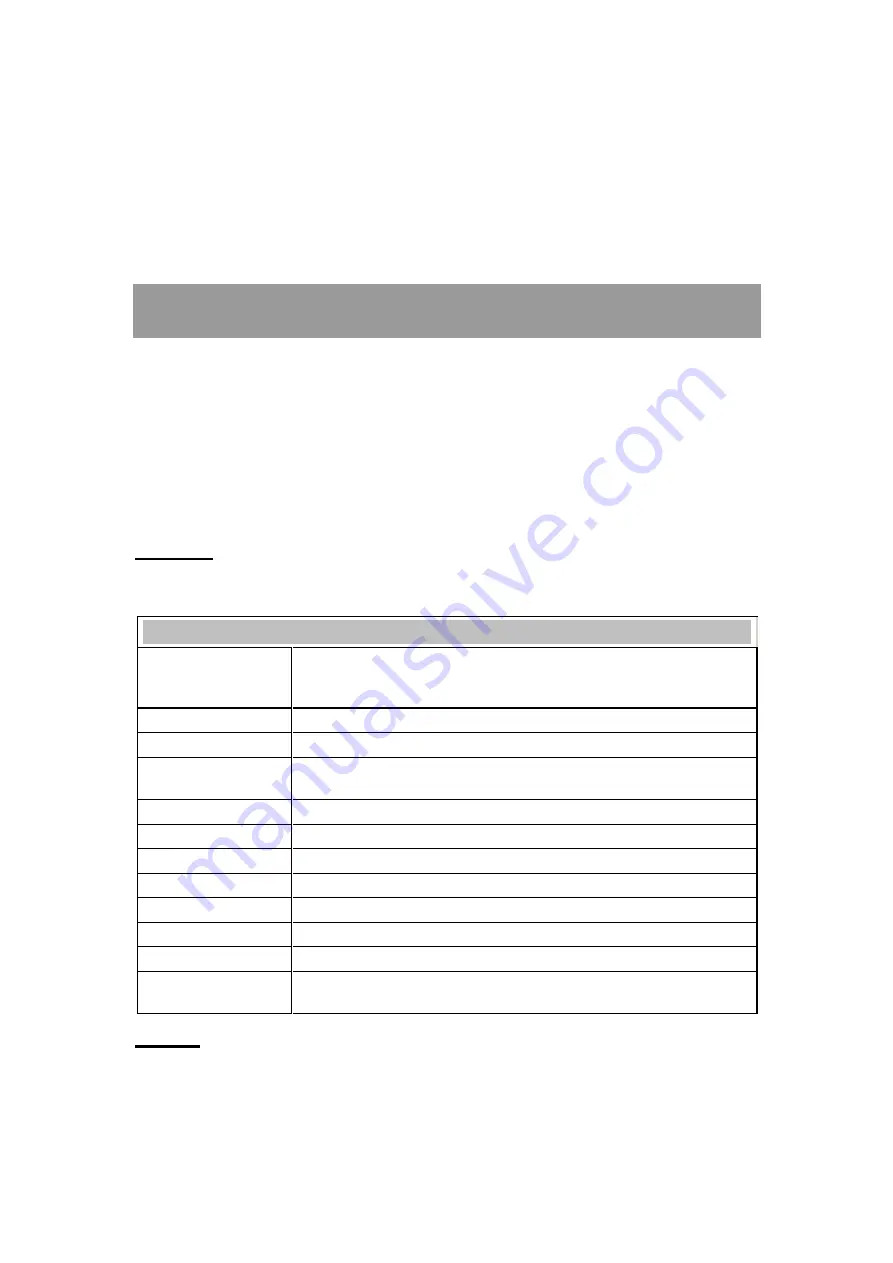
-
4 -
Chapter 4:
Utility Configuration
Station Mode
Show Tray Icon:
Check to show the wireless adapter icon at the tray.
Disable Adapter:
Check this to disable the wireless adapter.
Radio off:
Check this to turn OFF radio function.
Windows Zero Config:
Click to use windows built-in wireless utility.
Close:
Click to leave the Intelligent Wireless LAN Utility.
General
The General page displays the detail information of current connection.
General Tab
Status
Shows the current connected status. If there is no connection, it will show
Not Associated. If been connected, the system will show Associated.
When connecting, the system will show checking Status.
Speed
Shows the current transmitting rate and receiving rate.
Type
Network type in use, Infrastructure or Ad-Hoc.
Encryption
Shows the encryption type currently in use. Valid value includes WEP,
TKIP, AES, and Not Use.
SSID
Shows the connected access point network name.
Signal Strength
Shows the receiving signal strength.
Link Quality
Shows the connection quality based on signal strength.
MAC Address
The physical address of the Wireless USB Adapter.
IP Address
Shows the IP address information.
Subnet Mask
Shows the Subnet Mask information.
Gateway
Shows the default gateway IP address.
Renew IP
Click the
Renew IP
button to obtain IP address form the connected
gateway.
Profile
Profile can let users book keeping the favorite wireless setting among home, office, and other public
hot-spot. Users may save multiple profiles, and activate the correct one at preference. The Profile
manager enables users to
Add, Remove, Edit, Duplicate
and
Set Default
profiles.































