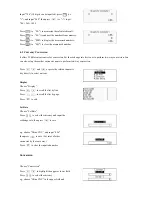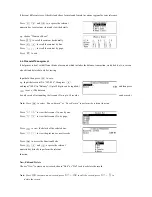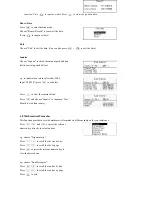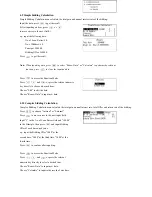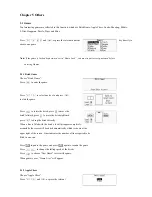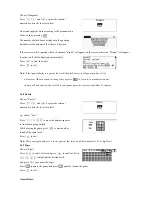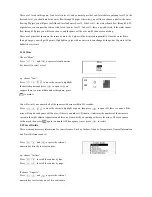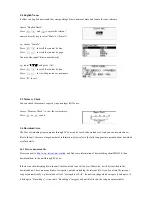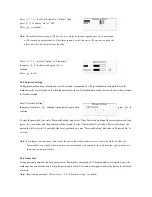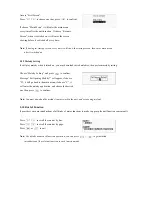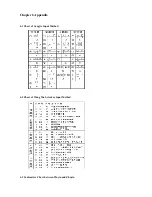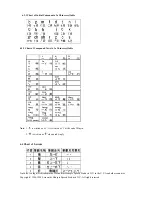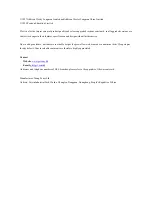In “Download Area” main menu, press
to select the desired category, then press
to
enter the index mode of files.
e.g. “Knowledge”.
In index mode of the files, press
to choose
the desired file, then press
to view the details.
Note:
1. If choose the available file (e.g. Game), press
to perform the function.
2. if choose Startup Screen or Melody Setting; press
to view the startup screen or listen to
the melody; about the details of Setting Startup Screen and Melody, please refer to the relevant
part in “System Setting”.
5.6.2 View file
In view mode of the files, press
to view the
contents by line, press
to view the contents
by page or the previous or next record.
Note
: In view mode, you can highlight any Chinese or English to perform cross-search function
unlimitedly, about cross-search, please refer to the relevant part in Dictionary for details.
5.6.3 Delete file
After choosing file, press
+ , then a pop-up
message will appear, press
to confirm deletion,
press
to abort.
5.6.4 Bookmark
In view mode, press
to access bookmark function mode,
press
to choose the desired item, then press
to confirm.
Choose “ Add bookmark”, the bookmark will be added
automatically, then “Bookmark has been added!” will
appear on the screen, if the bookmark is full, then a pop-up
message “Bookmark is full, please delete the old bookmark!”
will appear.