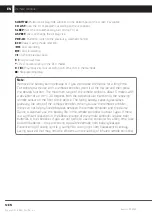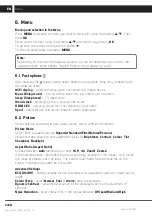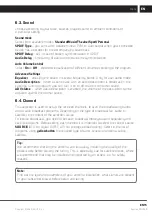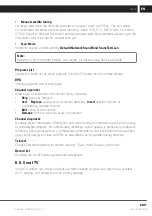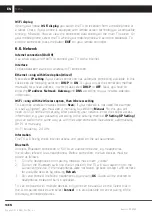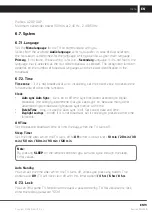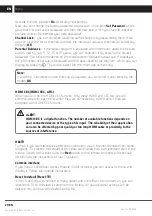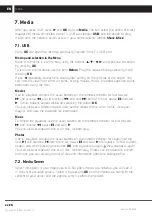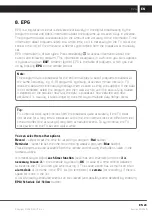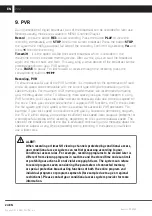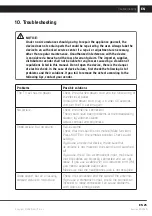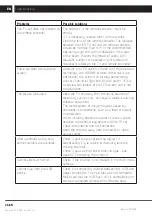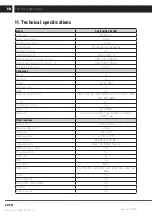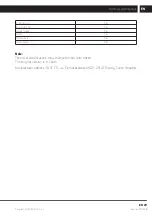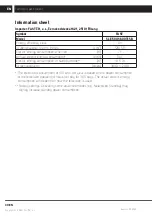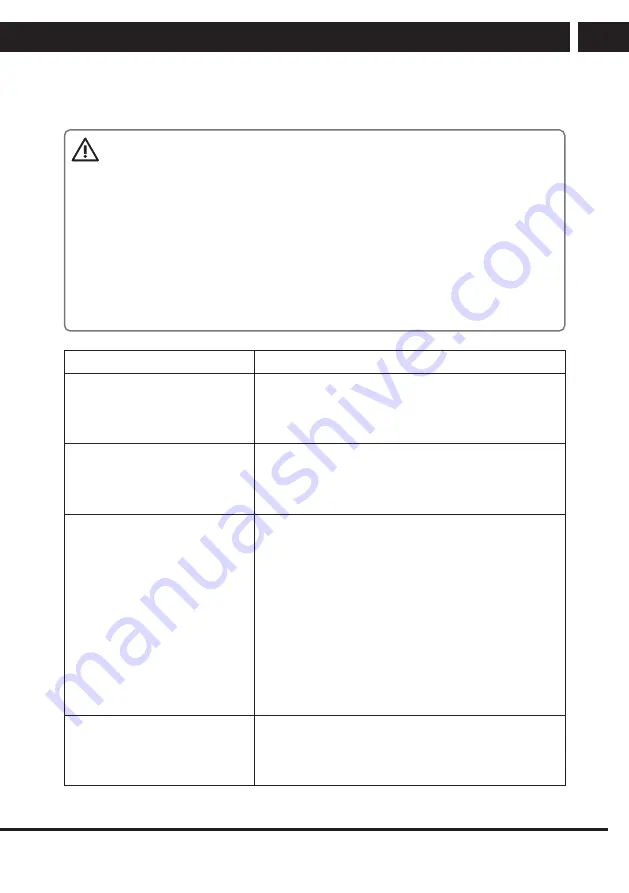
EN 25
EN
Revision 01/2020
Copyright © 2020, Fast ČR, a. s.
Troubleshooting
10. Troubleshooting
NOTICE:
Under no circumstances should you try to repair the appliance yourself, the
device does not contain parts that could be repaired by the user. Always take the
device to an authorized service center if a repair or adjustment are necessary
other than regular maintenance. Unauthorized interference with the device
is considered a breach and the loss of warranty claim. The importer, supplier,
distributor or vendor shall not be liable for any losses caused by a violation of
regulations listed in this manual. Do not open the device, there is the danger
of electric shock. In the case of device failure, first check the following list of
problems and their solutions. If you fail to remove the defect according to the
following tips, contact your vendor.
Problems
Possible solutions
The TV set has no power.
Check the attached power cord and the functioning of
the electrical outlet.
Unplug the power cord, plug it in after 60 seconds
and turn the TV set on again.
No picture.
Check the antenna connection.
There could have been problems at the broadcasting
station, try another station.
Adjust contrast and brightness.
Good picture, but no sound.
Raise volume.
Check that the sound is not muted (Mute function).
Press MUTE on the remote controller. Check audio
settings.
If you use an external device, make sure that
its volume is not muted or the sound is not switched
off.
If you use the A/V or a component input, make sure
that the cables are correctly connected and are not
loose. If you use a cable with DVI reduction on HDMI,
you need a separate audio cable.
Make sure that the headphones jack is not occupied.
Good sound, but an unusually
colored picture or no picture.
Check the connection and the state of the antenna.
If you use a component input, check the connection.
Incorrect or loose connection can cause problems
with colors or empty screen.
Summary of Contents for SLE 50US600TCSB
Page 1: ...LED TV SLE 50US600TCSB USER S MANUAL EN ...
Page 2: ......