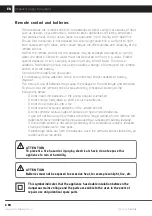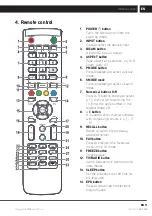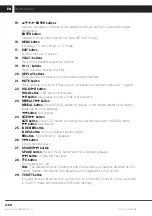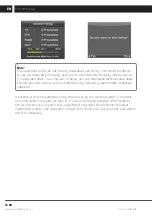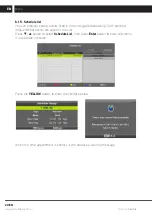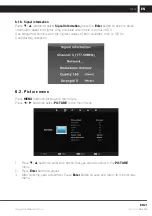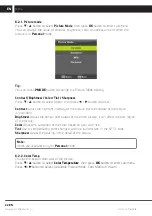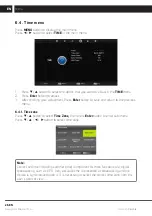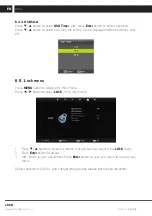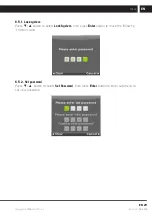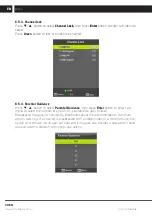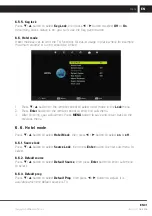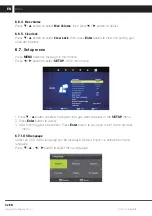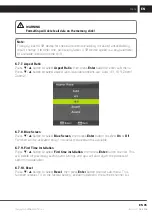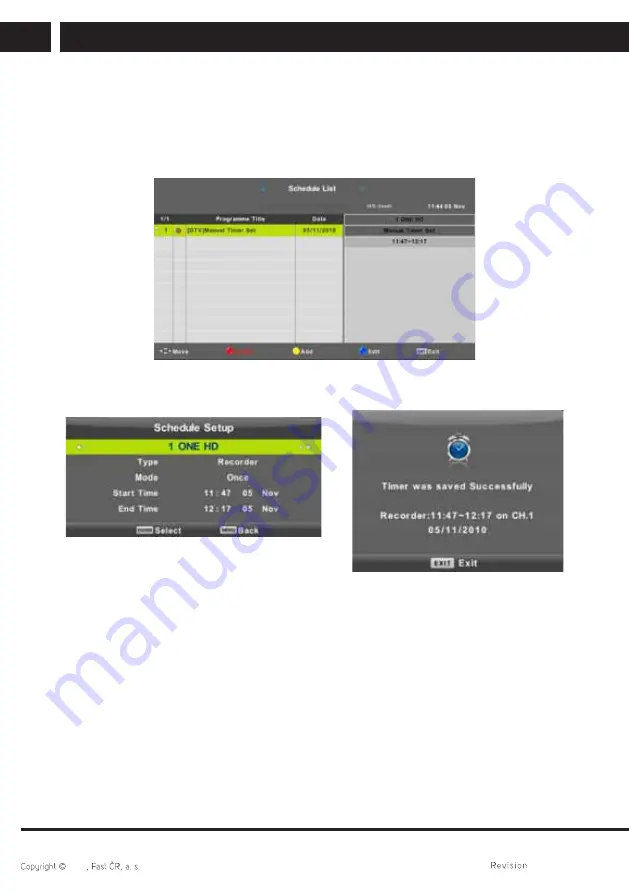
20 EN
EN
06/2016
2016
Menu
6.1.5. Schedule list
You can program certain events fi xed in time in digital broadcasting. Such planned
(programmed) events are saved in the List.
Press
/
button to select
Schedule List
, then press
Enter
button to enter sub-menu.
It is available in source.
Press the
YELLOW
button to enter the interface below.
When the time appointment is confl ict, it will produce a warning message.
Summary of Contents for SLE3217TC
Page 1: ...LED Television SLE3217TC USER S MANUAL EN ...
Page 2: ......