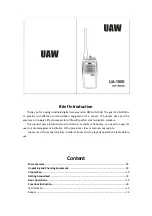6 EN
EN
Revision 09/2016
Copyright © 2016, Fast ČR, a. s.
Getting Started
2. Press TUNE +/- to scroll the menu options.
3. To select an option, press SELECT [Main menu] button -> SYSTEM [Clock Setup]
4. Set the Clock setup to Manual (Defaulted at Radio).
5. To select an option, press SELECT button.
6. Repeat steps 2-5 if any sub-option is available under an option.
3.8. Listen to DAB radio
1. Press FUNCTION button repeatedly to select DAB radio.
[Tuning...] is displayed.
2. Press SCAN button to start full scan.
The unit stores all the DAB radio stations automatically and then broadcasts the
first available station.
3. The station list is memorized in the unit. Next time when you turn on the unit, the
station scan does not take place.
4. If no DAB station is found, [Not available] appears on display.
To tune to a station from the available station list:
–
In DAB mode, press TUNE+/- to navigate through the available DAB stations.
3.8.1. Store DAB radio stations automatically
Note:
New stations and services will be added in the DAB broadcast. To make new DAB
stations and services available, preform full scan regularly.
–
In DAB mode, press SCAN button, the unit scans all the available DAB radio
stations and stored.
3.8.2. Select a preset DAB radio station
–
In DAB mode, to select any preset number; press PRESET.
–
Press TUNE +/- repeatedly then press SELECT to select the preset station.
3.8.3. Store DAB radio stations manually
Note:
You can store a maximum of 10 preset DAB radio stations.
1. Tune to a DAB radio station.
2. Press and hold PRESET button in 3 secs, then press
TUNE +/- to select a preset number. Display show P1
and briefly.
3. Press SELECT to confirm.
4. Repeat steps 1-3 to store other DAB stations.
SRD 6600 DAB 12j.indb 6
09.09.2016 14:17:38
Summary of Contents for SRD 6600 DAB+
Page 2: ...SRD 6600 DAB 12j indb 2 09 09 2016 14 17 37 ...
Page 16: ...SRD 6600 DAB 12j indb 14 09 09 2016 14 17 38 ...
Page 18: ...SRD 6600 DAB 12j indb 2 09 09 2016 14 17 38 ...
Page 32: ...SRD 6600 DAB 12j indb 14 09 09 2016 14 17 39 ...
Page 34: ...SRD 6600 DAB 12j indb 2 09 09 2016 14 17 40 ...
Page 48: ...SRD 6600 DAB 12j indb 14 09 09 2016 14 17 40 ...
Page 50: ...SRD 6600 DAB 12j indb 2 09 09 2016 14 17 41 ...
Page 66: ...SRD 6600 DAB 12j indb 2 09 09 2016 14 17 42 ...
Page 80: ...SRD 6600 DAB 12j indb 14 09 09 2016 14 17 42 ...
Page 82: ...SRD 6600 DAB 12j indb 2 09 09 2016 14 17 43 ...
Page 96: ...SRD 6600 DAB 12j indb 14 09 09 2016 14 17 43 ...
Page 98: ...SRD 6600 DAB 12j indb 2 09 09 2016 14 17 44 ...
Page 112: ...SRD 6600 DAB 12j indb 14 09 09 2016 14 17 44 ...
Page 114: ...SRD 6600 DAB 12j indb 2 09 09 2016 14 17 45 ...
Page 128: ...SRD 6600 DAB 12j indb 14 09 09 2016 14 17 45 ...
Page 130: ...SRD 6600 DAB 12j indb 2 09 09 2016 14 17 46 ...
Page 144: ...SRD 6600 DAB 12j indb 14 09 09 2016 14 17 46 ...
Page 146: ...SRD 6600 DAB 12j indb 2 09 09 2016 14 17 47 ...
Page 160: ...SRD 6600 DAB 12j indb 14 09 09 2016 14 17 47 ...
Page 162: ...SRD 6600 DAB 12j indb 2 09 09 2016 14 17 48 ...
Page 176: ...SRD 6600 DAB 12j indb 14 09 09 2016 14 17 49 ...
Page 178: ...SRD 6600 DAB 12j indb 2 09 09 2016 14 17 49 ...
Page 192: ...SRD 6600 DAB 12j indb 14 09 09 2016 14 17 50 ...
Page 193: ...SRD 6600 DAB 12j indb 15 09 09 2016 14 17 50 ...