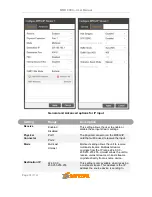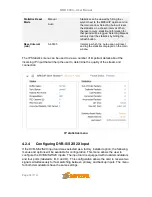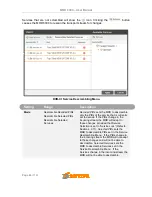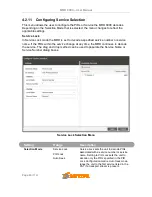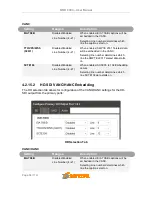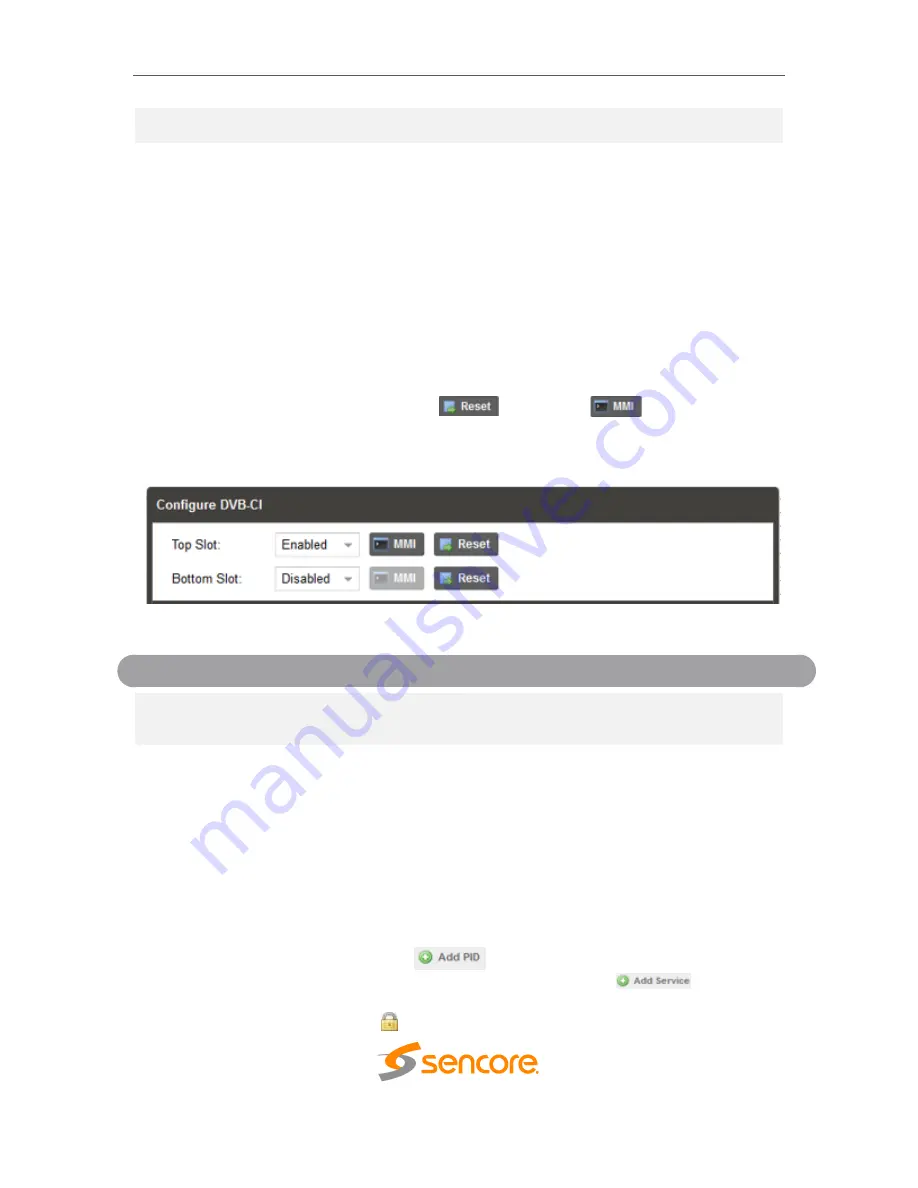
MRD 6000
– User Manual
Page 43 (112)
Low MER (dB)
0 - 40
This is the Low MER threshold when the
Low MER
Alarm will be triggered in dB.
4.2.9
Configuring DVB-CI Descrambling
This section will describe how to configure DVB-CI descrambling in the MRD 6000. First,
the user will need to configure the CAM slots and descrambling mode. Once this is
complete the user can configure which services or PIDs to descramble.
4.2.9.1
Configuring DVB-CI Slots
This menu allows the user configure the DVB-CI slots in the MRD 6000. The MRD 6000
has two DVB-CI slots, a top and bottom, where CAM Modules can be inserted. Both
slots are individually configurable using the Bottom Slot and Top Slot tabs. CAM
Modules can be reset manually using the
button. The
button opens the
MMI (Man Machine Interface) for the CAM in the respective slot. MMI support is
dependent on what is supported by the CAM module.
.
Configuring CAM Slots
Setting
Range
Description
Top Slot
Bottom Slot
Enabled
Disabled
This setting allows the user to enable or
disable the DVB-CI slot.
4.2.9.2
Configuring Service Descrambling
This menu allows the user to select the services the MRD 6000 will descramble using the
CAM Modules and Smart Cards inserted into the DVB-CI slots. See Section 4.2.9.1 to
configure these slots. These options are applicable only if the Mode in the DVB-CI settings
is set to Selected PIDs or Selected Services (refer to figure and table below). The drag
and drop method can be used to drag services from the right column to the left column.
The drop down menu next to each selected service allows the user to choose either the
bottom or top slot to descramble the service. If in Selected PIDs mode, PIDs to descramble
can be added manually by clicking
button. If in Selected Services mode,
Services to descramble can be added manually by clicking the
button. The
icons next to each service indicate whether the service is scrambled or not scrambled.
Scrambled services will show the
icon next to them.