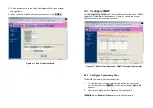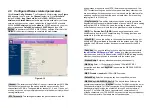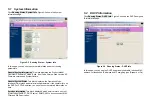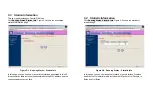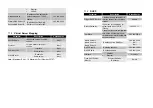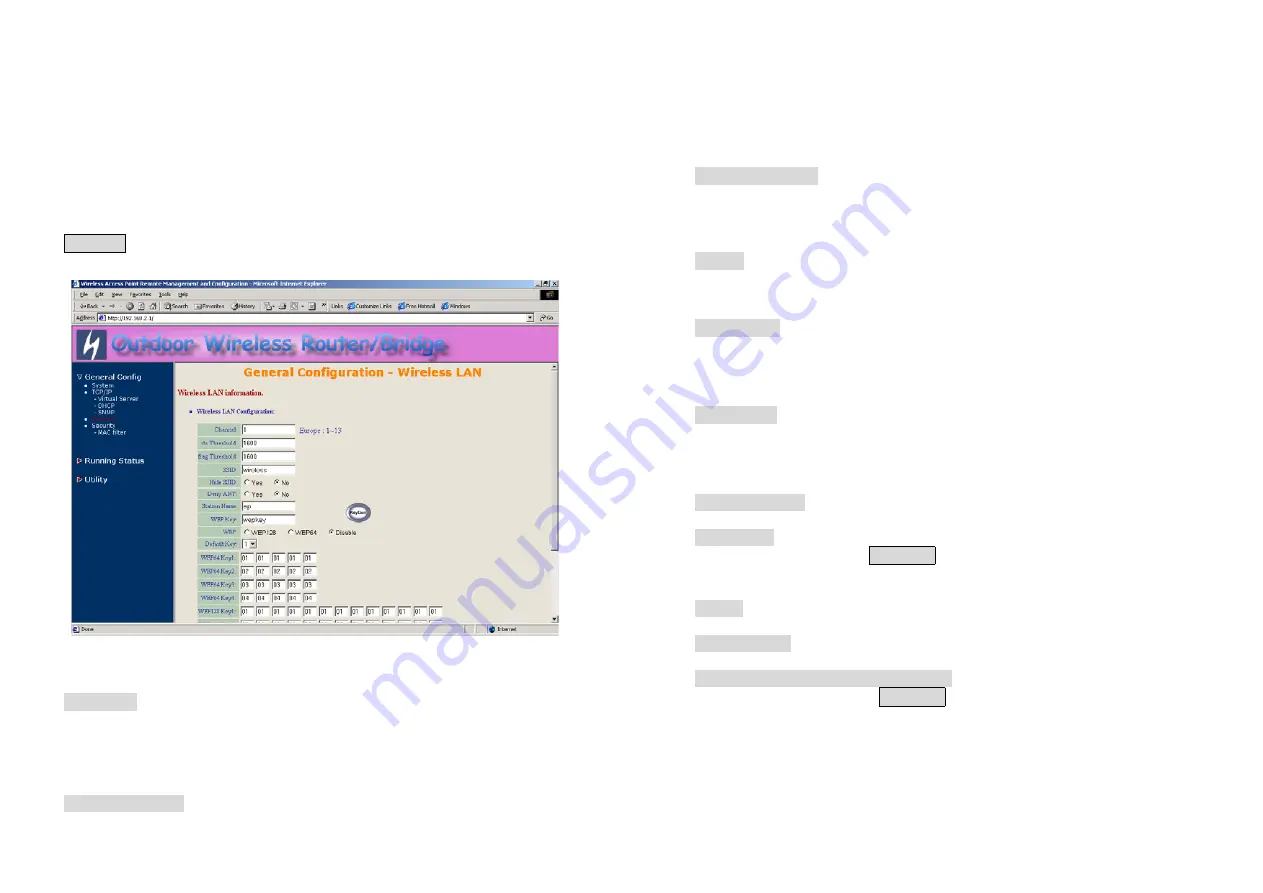
34
4.6 Configure Wireless related parameters
Click
General Cofig, Wireless
.
The Wireless LAN information page
Figure
4-10
appears. In here, enter the
Channel
(default is
1
)
,
rts Threshold
(default is
1600
)
,
frag Threshold
(default is
1600
)
,
SSID
(default is
wireless
) and
Station Name
(default is
ap
) that are suitable for your radio
network and then you can clicked radio button to disable WEP or enable
64/128 bit
WEP services
(default is
disable
), if WEP is enabled, you must
input corresponded
Default Key
index
and
WEP Key
and then click
KeyGen
to generate the WEP64 & WEP128 key patterns. After that, click
FINISH
at the bottom of this page to complete the modification.
Figure 4-10
- Channel.
The factory setting is Radio Channel 1 transmitting at 2412 MHz.
The channel set appears on the screen installed on your access. Each
channel covers 22 MHz. The bandwidth for channels 1, 6, and 11 does not
overlap, so you can set up multiple access point in the same vicinity without
causing interference.
- RTS Threshold.
This setting determines the packet size at which the
35
bridge issues a request to send (RTS) before sending the packet. A low
RTS Threshold setting can be useful in areas where many client devices
are associating with the access point, or in areas where the clients are far
apart and can detect only the bridge and not each other. Enter a setting
ranging from 0 to 2339 bytes.
- Frag Threshold
. This setting determines the size at which packets are
fragmented (sent as several pieces instead of as one block). Enter a setting
ranging from 256 to 2338 bytes. Use a low setting in areas where
communication is poor or where there is a great deal of radio interference.
- SSID.
The
Service Set ID (SSID)
can be any alphanumeric, case-
sensitive entry from two to 32 characters long. This string functions as a
password to joint the radio network.
- Hide SSID.
You use this setting to choose whether devices that do not
specify an SSID are allowed to associate with the access point. With Yes
selected, the SSID used by other devices must match exactly the AP’s
SSID.
- Deny Any
. You use this setting to choose whether devices that specify
the well define SSID keyword ‘ANY’ or ‘any’
are allowed to associate
with the access point. With
Yes
selected, the SSID
‘ANY’ or ‘any’
used by
other devices
are not allowed to associate with the access point
- Station Name.
Enter any alphanumeric, case-sensitive entry.
- WEP Key
. Enter 1~15 characters for 64 and 128 bits WEP KEY
encryption, and then click
KeyGen
to generate the WEP64 & WEP128
key patterns.
- WEP.
Disable
or
enable
64/128 bit WEP services.
- Default Key
. Select an encryption key from the pull down menu.
- WEP64 Key1~4 & WEP128 Key1~4
. The keys in these fields can be
generated automatically by
KeyGen
function. For 40-bit encryption, enter
10 hexadecimal digits; for 128-bit encryption, enter 26 hexadecimal digits.
Hexadecimal digits include the numbers 0 through 9 and the letters A
through F. Your 40-bit WEP keys can contain any combination of 10
of these characters; your 128-bit WEP keys can contain any combination of
26 of these characters. The letters are not case-sensitive.