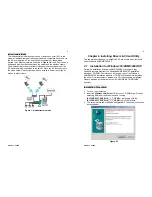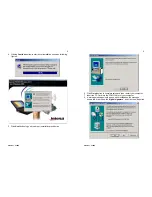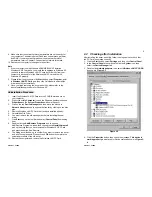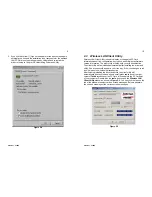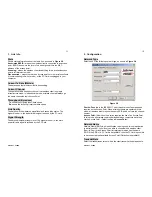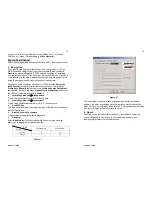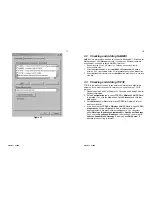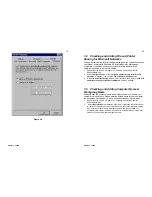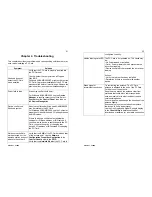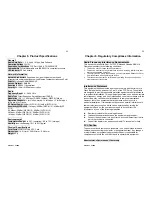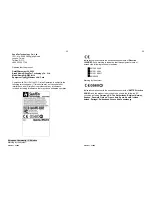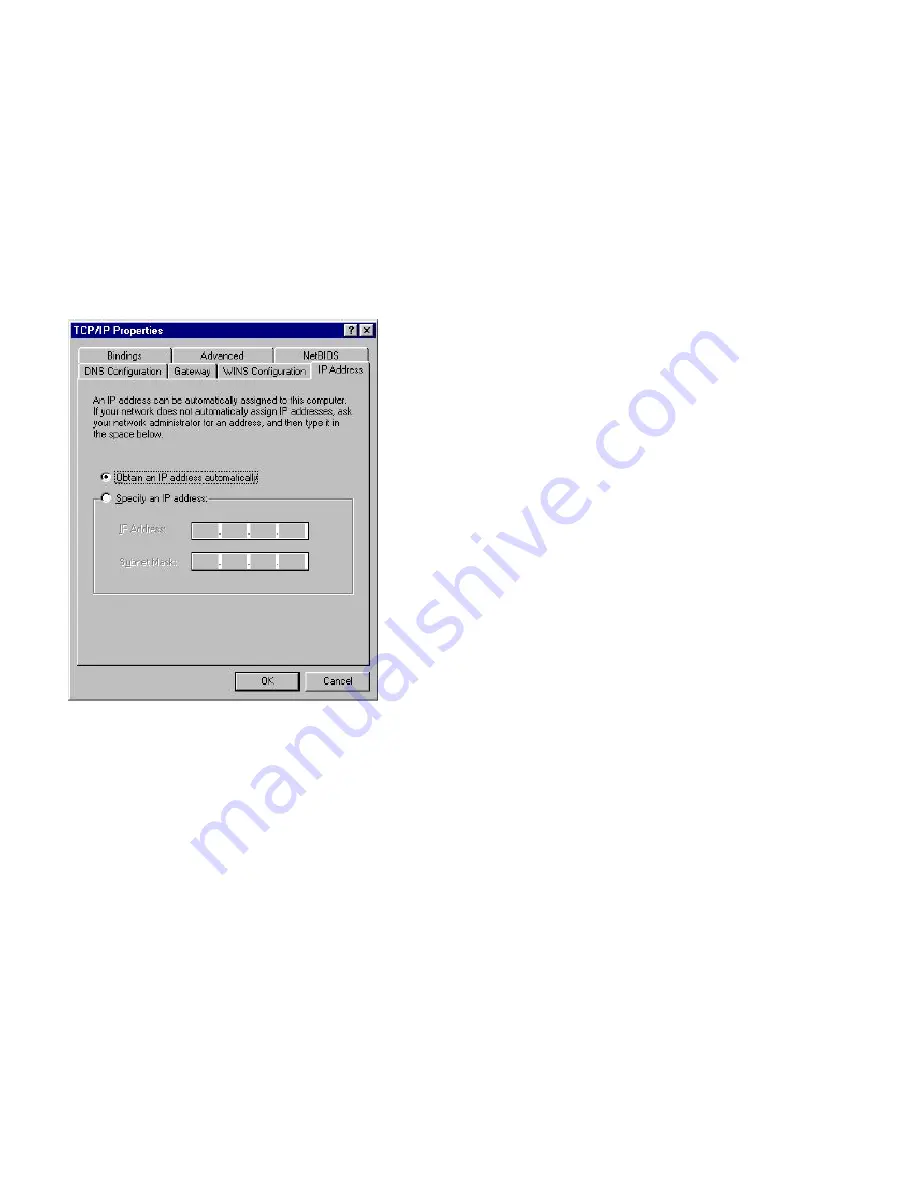
Version 1.7.37R2
19
Figure 3-2
Version 1.7.37R2
20
3.4 Checking and Adding File and Printer
Sharing for Microsoft Networks
File and printer sharing for Microsoft networks gives you the ability to share
your files or printers with Windows NT and Windows for Workgroups
computers. If you want to share your files or printers with Microsoft
networks, you need to set up this service.
1. Repeat the step 2 and 3 of Chapter 3-1 Checking and Adding Client for
Microsoft Networks.
2. Select
Configuration
tab to check
File and printer sharing for Microsoft
Networks
is installed. If no, click the
File and Printer Sharing
button.
3. In
the
File and Print Sharing
window, select what you need, and click
OK
.
File
and printer sharing for Microsoft Networks
, and then click
OK
.
3.5 Checking and Adding Computer Name &
Workgroup Name
Windows uses the computer name and workgroup name to identify your
computer on the network. Please enter an unique name for your computer,
the workgroup it will appear in, and a short description of the computer.
1. Repeat the step 2 and 3 of Chapter 3-1 Checking and Adding Client for
Microsoft Networks.
2. .
Select
Identification
tab (Windows 98) or User Information tab (Windows 95)
to check the computer name, workgroup and computer description are entered.
If no, enter a computer name, a workgroup name and then click
OK
. The
description field may be left blank. If you want to share data with other persons,
make sure you have the same workgroup name.