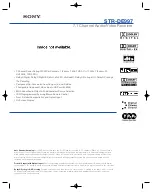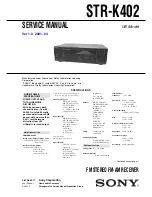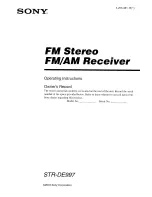Divert
This network feature allows you to divert
your incoming calls to your voice
mailbox or to another number.
This menu offers five options:
If busy:
When activated, calls will be
diverted if you are already in a call.
If no answer:
When activated, calls will
be diverted if you do not answer your
phone.
Unreachable:
When activated, calls will
be diverted if you your phone is off or if
you are out of coverage.
All calls:
When activated, all of your
incoming calls will be diverted.
For each of the above, you can:
Check, activate or cancel the service.
Cancel:
Cancels all diverts.
Service numbers
Your service provider may have pre-
programmed some useful numbers into
your SIM card. These numbers normally
give access to special services. For more
information contact your service provider.
1
Press ,
Contacts
, to display the
contact list menu, scroll using .
2
Scroll to the
Service no.
option, then
press ,
Select
.
Call waiting
This menu allows you to activate or
deactivate the call waiting feature.
Troubleshooting
Send number
This menu allows you to select whether
you hide your identity or not when
you call someone.
There are two options:
On
Your telephone number is sent to your
correspondent when you call.
Off
Your telephone number is not sent to
your correspondent when you call.
Cost/timers
This menu contains all information on the
amount of time you have spent on calls.
This menu offers five options:
Balance:
Displays the amount of credit
that you have left on your prepaid card.
Outgoing:
Displays the total time that
you have spent on your phone on
outgoing calls.
Incoming:
Displays the total time that
you have spent on your phone on
incoming calls.
Limit:
Allows you to view and set the
maximum cost limit that you can go up to.
Rate:
Allows you to set the price per unit,
and enter the currency in which you wish
the call costs to be displayed.
Getting started
Settings
Sounds
Using the contact list
To use your phone, you must first insert the
miniature SIM card supplied by your service
provider, and then charge the battery.
Removing the back cover
Press down on the ridges below the clip
and slide the cover back. Lift off.
Inserting the SIM card
Place the SIM in the phone, starting with the
right side first, making sure that the golden
contacts of the card are touching the
contacts of the phone. Hold the SIM card in
place and slide the metal plate to the right,
in order to cover the left hand side of the
SIM card.
Fitting the battery
Insert the battery with the label facing down.
Align the tabs on the battery with the tabs
on the back of the phone. Clip into place.
To remove press on the clip and lift the
battery out.
Charging the battery
Insert the connector on the charger lead
into the connector at the base of the phone.
Plug the charger into a mains AC socket.
When charging commences, the battery
icon will change into a charger cable
icon.When the battery is fully charged, the
battery icon will reappear and you can
disconnect the charger.
Powering up/down
To switch the phone on: Press .
If the phone asks for a PIN code:
Enter the code that is supplied with the SIM
card. The code will be displayed as asterisks.
When complete, press ,
OK
.
Wait a few seconds while the phone
searches for the network. Once the network
has been found, the main screen appears
and your phone is ready to be used.
The main screen shows the network name
and two icons giving the signal strength
(top right) and battery level (top left).
To switch the phone off, press and hold .
Broadcast messages
Your service provider may offer Cell
Broadcast. This could be information on
the traffic, weather, events, or local
information which is broadcast by the
network to all mobiles in a specific area.
When you activate this feature, you may
receive messages about the selected
topic. Contact your service provider for
more details.
Contact list options
When you have selected a name you
can open a list of options by pressing
,
Options
which will allow you to
change, delete, give details and send a
message.
Fixed names
This service allows you to restrict your
outgoing calls to certain selected numbers
from your SIM card. This feature is
dependent on your service provider.
Your phone will ask for the PIN2 code to
activate this function. You can obtain this
code from your service provider. When
this feature is activated, a new contact
list is made visible in place of your
standard one. Only numbers from this
contact list can be dialled. You can add
numbers to this contact list in the same
way as adding numbers to your normal
contact list, with the exception that you
have to enter the PIN2 code.
Using the contact list
The names and numbers you enter into your
contact list are stored on the SIM card.
To access your contact list entries, press
from the main screen.
Storing a name and number
1
Press ,
Contacts
, from the main
screen.
2
Use the up and down keys and
to scroll to the
Add new
option, then
press ,
Select
.
3
Enter the name you wish to store in the
contact list, then press ,
OK
. Use
the keypad as explained in the table
overleaf to enter the characters and to
switch between lower case, upper case,
and numeric modes.
4
Enter the area code and phone number,
then press ,
OK
.
Correcting an entry
Pressing deletes the character
immediately to the left of the cursor.
Pressing and holding deletes all of
the text that you have entered.
Languages
This menu allows you to change the
language of the phone.
Auto redial
When this function is activated, the phone
will automatically redial a number when
the call attempt fails. If the other user’s
phone is busy, the phone will wait a few
seconds before each attempt, and then
beep when it succeeds.
Services
Safety information
Commands
This menu allows you to send special
commands to the network to get specific
information. This could be information
such as the time and date, your own
phone number, or the amount of credit
remaining on your SIM card.
The commands, and whether this feature
is available, can be obtained from your
service provider. You can store the
number of the command and a name.
Once stored, scroll to the command and
press ,
Send
, to get the required
information from the network.
Network selection
This menu allows you to choose how the
phone searches for the network.
You have two options:
Automatic:
The phone searches all
available networks and automatically
selects one.
Manual:
The phone searches all
available networks and, when finished,
displays a list of all the networks found.
You can scroll up and down with
to select the network that you wish to use.
Once you select a network, your phone
will always try to select this network.
Network selection stays manual until you
switch to automatic mode.
You should observe and follow these guidelines for the safe
and efficient use of your phone. Failure to comply with these
guidelines and requirements may void your warranty and may
invalidate any approvals given to your phone.
Radio Frequency Signals
Your phone transmits and receives radio frequency (RF) signals
whenever it is switched on. The design of your phone
complies with all relevant standards and recommendations for
human exposure to RF energy.
Your phones transmission power is controlled by the cellular
network at the lowest possible level to maintain a good signal.
You may also choose to reduce your exposure to RF signals by
controlling the duration of your calls or by using an accessory
such as a handsfree device. Your phone has been designed to
comply with applicable standards when used correctly in
accordance with the user instructions.
A sample of this phone model has been tested and found to
comply with the following directives, standards or
recommendations:
•
1999/5/EC
•
89/336/EEC
•
73/23/EEC as amended
by 93/68/EEC
•
1999/519/EC
•
AS/NZS 2772.1 (Int):1998
•
IEEE Std C95.1, 1999 Edition
Antenna Care and Efficient Operation
Do not use your phone if the antenna is damaged. Replace
the antenna only with one approved by the manufacturer.
Unapproved antennas or modifications may damage your
phone, degrade its performance and violate local regulations.
Do not touch the antenna unnecessarily while a call is in
progress. Contact with the antenna affects call quality and may
cause your phone to transmit at a higher power level than
otherwise needed. Hold your phone as you would any other
phone. The antenna should point up and over your shoulder.
Batteries
All batteries can cause property damage, injury or burns if
a conductive material such as jewellery or keys comes into
contact with the exposed terminals. The material may
complete an electrical circuit and become quite hot.
Exercise care in handling your phone battery. For example,
avoid carrying your phone battery loose in a pocket or
purse. This product is designed for use with manufacturer-
approved batteries only. Use of unapproved batteries may
be dangerous and may cause damage to the battery or the
phone and may void your warranty.
Accessories
Only use accessories approved by the manufacturer. Using
unapproved accessories with your phone may result in
degraded performance, fire, electric shock or injury, and may
void the warranty. Please check with your dealer for the
availability of approved accessories. Your phone is intended
for use only with chargers approved by the manufacturer.
Any other use will invalidate any approval given to your phone
and may be dangerous.
The mains (AC) charger is compatible only with power sources
indicated on its label. Do not connect the charger to a power
source of a different voltage or frequency. Do not use the
charger outdoors or in areas where it may become wet.
Unplug the charger from the wall socket using the body of the
charger, not the cord. Locate the cord so that it will not be
tripped over, stepped on or damaged. Do not use the charger if
it is damaged. Unplug the charger from the wall socket before
cleaning it. Use a slightly damp cloth for cleaning, and allow
the charger to dry fully before plugging it in.
Children
Your phone is not a toy. Do not allow children to play with it.
They could hurt themselves or others. Children could also damage
the phone or make calls that increase your telephone bill.
Electronic Devices
Most modern electronic equipment is shielded from RF signals.
However, certain electronic equipment may not be shielded
against the RF signals from your wireless phone.
Pacemakers
The Health Industry Manufacturers Association recommends
that a minimum separation of 20 cm (or 6 inches) be
maintained between a handheld phone and a pacemaker to
avoid potential interference with the pacemaker. The
recommendations are consistent with the independent
research by and recommendations of Wireless Technology
Research.
Persons with a pacemaker:
•
Should always keep the phone more than 20 cm (or 6
inches) from their pacemaker when the phone is turned on.
•
Should not carry the phone in a breast pocket.
•
Should use the ear opposite the pacemaker in order to
minimize the potential for interference.
•
Consult your doctor or the manufacturer of the medical
device if you have any questions.
Hearing Aids
Some digital wireless phones may interfere with some hearing
aids. In the event of such interference, you may want to consult
your cellular dealer or hearing aid manufacturer to discuss
alternatives.
Other Medical Devices
Operation of any radio transmitting equipment, including your
cellular phone, may interfere with the functionality of
inadequately protected medical devices. Consult your doctor or
the manufacturer of the medical device if you have any
questions. Turn your phone off in health care facilities when any
regulations require that you do so. Hospitals or health care
facilities may be using equipment that could be sensitive to
external RF energy.
Icons
Problem
Possible cause
Possible corrective action
Phone does not power on
Battery empty
Fully charge the battery and then press .
Battery contacts dirty
Clean contacts on battery and phone with a dry cloth, attach battery, wait a few seconds
and press .
Phone does not charge
Battery empty
Charge for 2 hours. Don’t worry if the battery icon does not change immediately.
Disconnect and try again.
Charger incorrectly connected
Check the mains socket, and the connection to the phone.
Battery
How long should I charge the battery the first time?
12 hours continuous.
I don’t get as much battery life as I expected
The phone uses battery power when it is switched on even if it is not in a call.
Charge the phone regularly.
Making calls and playing with the different functions of the phone will run down
the battery faster. The stated battery life is under optimum conditions.
“Insert SIM” is displayed when
SIM card is incorrectly inserted or missing
Check that the SIM card is positioned correctly, and that the metal clip is slid across. Try again.
I switch on the phone
SIM card is damaged or dirty
Visually check the SIM and clean the contacts with a dry cloth. Try again.
The PIN code is blocked
3 incorrect entries
Enter the unblocking code supplied with the SIM card. If you do not have this code,
contact your service provider.
The PIN2 code is blocked
3 incorrect entries
Enter the PIN2 unblocking code supplied with the SIM card. If you do not have this code,
contact your service provider.
Poor display
Low temperature
Move to a warmer place and let the phone warm up.
Can’t connect to network
Weak signal
Move into an area of better coverage. If you are in a building, move towards a window.
Invalid SIM card
Contact your service provider.
Network not allowed
Try reselecting the network. Switch off and then back on.
Can’t make/receive calls
Weak signal
Check that the service provider name is displayed on the screen. If not try to reconnect to
the network.
Phone is switched off
Press for a few seconds.
Check the number
Use the full area code and country code in the number.
Call key not pressed
After dialling the number you must press ,
Call
.
Network is busy
If you hear rapid beeps, then the network is busy. Hang up and try again.
Call barring or fixed dialling is activated
Check the fixed dialling settings. Otherwise check the call barring settings with your
service provider.
Not registered with service provider
After purchasing your phone, you may need to call your service provider to activate the line.
No credit left on your prepaid card
Recharge your credit.
Low earpiece volume
Low setting
Press when you are in a call to increase the volume.
Low ringer tone
Low setting
Go into the
Sounds
menu, select
Volume
and increase the setting.
Cannot enter some words
Wrong entry mode
Your phone has T9 text input (i.e. it guesses what words you are trying to enter).
To enter a special word press repeatedly to change to normal multi tap mode.
“Message list full” is displayed
Your SIM card memory is full of text messages, therefore
Go into the
Read
menu of the message menu and delete
in the main screen
you can not receive any more messages.
some of your messages.
Some features do not work
Feature not supported by the operator or your subscription.
Call your service provider.
Some menus are missing
There are restrictions on your SIM card or subscription.
Call your service provider.
Symbol description
Main screen
Battery indicator
Empty icon indicates a very weak
battery level. Solid icon indicates
a fully charged battery level
Battery charging
Signal strength indicator
No bars indicates a very weak
signal. Four bars indicates a very
strong signal
New text message
All incoming calls are diverted
Keypad locked
New voice mail message
(this icon is network dependent)
Silent mode active
Alarm clock set
In calls list
shows that a call was incoming
shows that a call was outgoing
shows that a call was missed
In messages list
indicates the messages which
have not yet been read
indicates the messages which
have been read
indicates the smiley messages
which have not yet been read
indicates the smiley messages
which have been read
Lists
In lists shows the option
that is currently activated
Vehicles
Using your phone in a vehicle demands special considerations.
The fitting of any accessories to a vehicle should only be
undertaken by a suitably qualified person to ensure that vehicle
systems are not adversely affected, and that the accessory gives
optimum performance.
Interference
RF signals may affect improperly installed or inadequately
shielded electronic systems in motor vehicles (e.g., electronic fuel
injection systems, antilock braking systems and air bag systems).
Check with the manufacturer or representative regarding your
vehicle. You should also consult the manufacturer of any
equipment that has been added to your vehicle.
Driving
Always obey local laws and regulations regarding the use of a
cellular phone in the areas where you drive. In some areas, it is
illegal to use a cellular telephone while driving, and handsfree
operation is required in many other areas. Do not hold your
phone in your hand while driving. Give your full attention to
driving. Use handsfree operation if possible. Pull off the road
and park before making or answering a call if it is safe and
legal to do so.
Airbags
Do not place your phone or any accessories in the area over
an airbag or in the airbags deployment area. An airbag
inflates with great force, and serious injury could occur.
Aircraft
Switch off your phone when in an aircraft and follow any
instructions from the aircraft crew. The use of cellular telephones
in an aircraft may be dangerous to the operation of the aircraft,
may disrupt the cellular network and is often illegal. Failure to
observe this instruction may lead to suspension or denial of
cellular telephone service to the offender, or legal action or both.
Blasting Areas
To avoid interfering with blasting operations, turn your phone
off when in a “blasting area” or in areas posted “turn off two-
way radio”. Obey all signs and instructions.
Potentially Explosive Atmospheres
Turn your phone off and do not remove its battery when in an
area with a potentially explosive atmosphere. It is rare, but your
phone or its accessories could generate sparks. Sparks in such
areas could cause an explosion or fire resulting in property
damage, bodily injury or even death. Areas with potentially
explosive atmospheres are often, but not always, clearly
marked. They include:
•
Fuelling areas, such as petrol stations, below deck on boats,
and fuel or chemical transfer and storage facilities.
•
Areas where fuel odours are present, such as when a gas leak
occurs in a home.
•
Areas where the air contains chemicals or particles, such as
grain, dust or metal powders.
•
Any other area where you would normally be advised to turn
off your vehicle engine.
Posted Facilities
Turn your phone off in any area where posted notices so require.
Emergency Calls
Some networks may require that a valid SIM card be properly
inserted in your phone before you can make an emergency
call. Also, emergency numbers vary by location. Check with
your service provider or the local cellular network in advance if
you are not sure. To make an emergency call, enter the valid
emergency number for your location (e.g., 112 in many
countries) and press the
CALL
key.
You may need to turn off features such as keypad lock before
making the call. Consult this user manual for details.
Never rely solely on your mobile phone to make an emergency
or essential communications.
Taking Care of your Phone
Use a slightly damp cloth to clean your phone. Never use any
chemical or abrasive cleaners, as they could damage the
phone. Avoid exposing your phone to any severe shocks,
extreme (hot or cold) temperatures or moisture. Keep your
phone away from open flames such as lit candles or cigarettes.
Servicing
Do not attempt to disassemble or repair your phone, as you
may damage the phone or injure yourself and will void your
warranty. Only qualified personnel at an authorized service
centre should perform repairs. Your phone does not contain any
consumer serviceable parts.
Disposal
Your battery and other components may require precautions to
be taken for safe disposal. The battery type is indicated on the
battery label. Please ensure that all local and/or governmental
regulations are followed when you dispose of this product or its
packaging. Refer to your point of sale or local government for
information on regulations that apply to this product.
Licensing
Your phone is authorised for use in GSM networks in countries
where it is approved. Use in other areas may be illegal and
may disrupt other radio communications.
Menu navigation
To enter the main menu, press ,
Menu
,
from the main screen.
Scrolling
You can scroll from one menu to another
using the front keys and . When you
find the menu that you are looking for,
press ,
Select
to go in. Press
End
, back
or to return to the previous level.
SIM Toolkit
Your service provider may offer some
special services or applications. The name
of the menu may change to indicate the
type of service, for example “Information”.
For more details, please contact your
service provider.
© 2001 Sendo. All rights reserved.
The Sendo logo and D are trademarks of Sendo
International Ltd. Sendo reserve the right to change
any specifications without prior notice.
T9
®
Text Input is a registered trademark of Tegic
Communications. All rights reserved.
T9
®
Text Input is licensed under one or more of the
following U.S. Patents:
5,818,437, 5,953,541, 5,187,480, 5,945,928,
6,011,554 and additional patents are pending
worldwide. Both the GSM logo and the GSM letter
mark are trademarks of the GSM Association.
Localised by WHP.
www.sendo.com
8E30-02010-11000
Auto answer
This function is only applicable when certain
handsfree accessories (e.g., a personal
hands-free headset) are connected to the
phone. When you receive an incoming
call with this feature activated, the phone
rings three times before automatically
accepting the call.
Any key answer
When this function is activated, you can
answer an incoming call by pressing any
key, except ,
Reject
.
Animations
This menu allows you to switch your menu
animations off or on.
Security
Your PIN (Personal Identity Number) code is a
code which you can use to protect unwanted
users from using your phone. This is the
number that the phone asks for at switch on.
PIN Code:
1
Activate PIN entry requirement at switch
on (if your SIM card supports this).
2
Deactivate PIN entry requirement at
switch on (if your SIM card supports this).
3
Change PIN.
4
Change PIN2.
Some network services require a separate
security code. This code is the PIN2.
This menu allows you to change the PIN2
code that the mobile asks for when using
certain features.
To activate the PIN code requirement or
change the PIN code, you need to enter the
current PIN code.
If you don’t know your PIN code, contact your
service provider.
This menu allows you to configure the
various tones that the phone plays when
you receive a call or a new text message,
or some other event occurs.
Ringer
Select this option to set the ringing tone
for incoming calls.
Volume
Select this option to change the volume
setting for the different tones that the
phone plays.
Key tones
This menu allows you to set the type of
keypad tones that you would like to hear
when pressing the keys.
You have three options:
Off
No sound emitted upon a key press
On
Short, low volume tones
DTMF
These are standard tones, as used
in touch tone phones. Each number
has its own specific tone.
Vibrator
Select this menu to set the vibrator for
incoming calls or text messages.
You have three options:
Off
Deactivates the vibrator function
On
Sets the phone to vibrate for an
incoming call or text message
Vibrate
Sets the phone to vibrate for a
then ring
few seconds before the phone
starts to ring.
This option is not available on all models.
None of the above settings affects any of
the sounds settings.
Events
This option allows you to set the alert tones
to on or off for the following options:
New message
New broadcast
Low battery
Low credit
This is only with certain subscriptions.
O425-New-Sendo-insert 15/3/01 2:34 pm Page 2