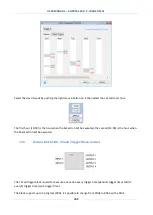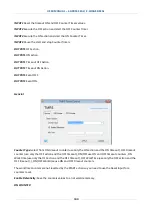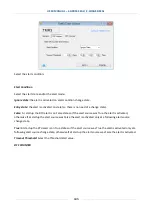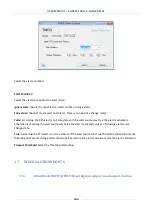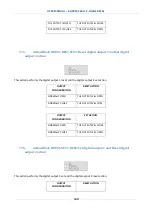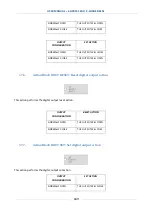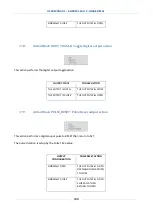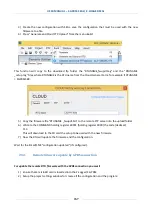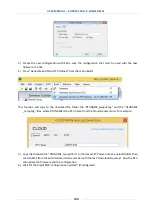USER MANUAL – Z-GPRS2-SEAL / Z-LOGGER-SEAL
155
19.1.
Firmware update via USB
Open the "Software Update" section to update firmware via USB. Follow the on-screen
instructions to successfully complete this operation.
CAUTION!
-BEFORE UPDATING firmware, save and backup the current configuration.
-Once the firmware is updated, the previous setup may be deleted and thus Z-GPRS2 / Z-Logger
must be setup again.
19.2.
Firmware update via microSD card (without using a PC)
Firmware can be updated via microSD card formatted with the FAT16 or FAT32 filesystem
(purchased microSD cards are usually already formatted this way).
Proceed as follows to update firmware:
1.
Copy the file called “FW.BIN” containing the firmware to a microSD card, The file must be
copied to the main microSD folder.
2.
Turn the module off and than on
3.
With the module on, insert the microSD card in the slot
4.
The SD/STS led starts to flash at 1 second intervals for about 20 seconds. The new firmware
is written in flash memory during this phase.
5.
When finished, the SD/STS led starts to flash slowly, about 3 seconds off and a half a
second on (if it remains on it means the firmware is the same as the one loaded in the
microSD).
6.
At this point, remove the microSD
7.
The green PWR led starts to flash fast (several times a second); in this phase the module is
copying firmware from flash to the microprocessor flash.
8.
When finished, the module automatically turns off and back on
The firmware update can be checked:
-Connecting the module to SEAL software, the firmware version has changed.
CAUTION!
-BEFORE UPDATING firmware, note the current configuration.
-Once the firmware is updated, the previous setup may be deleted so Z-GPRS2 / Z-LOGGER MUST
be setup again.