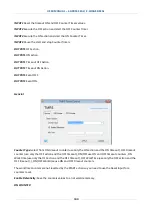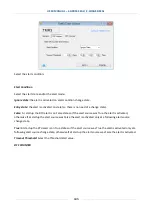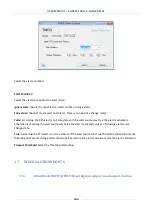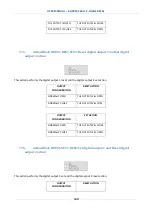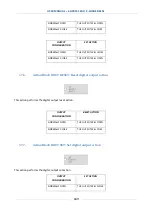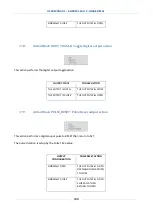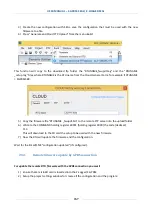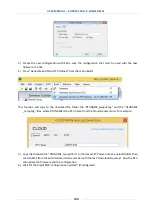USER MANUAL – Z-GPRS2-SEAL / Z-LOGGER-SEAL
157
3)
Create the new configuration with SEAL, save the configuration that must be used with the new
firmware to a file.
4)
Press “Generate and Cloud FTP Upload” from the menu Build:
This function will copy to the download ftp folder the “RTUNAME_fwupdt.tag” and the “RTUNAME
_setup.tag” files, where RTUNAME is the RTU name from the Cloud-General Form, for example if RTUNAME
= ZGPRS1588:
5)
Copy the firmware file “RTUNAME _fwupdt.bin” to the remote FTP server into the upload folder
6)
Write to the COMMAND holding register 40901 (holding register 9000) the code (decimal):
113
This will download to the SD card the setup to be used with the new firmware
7)
Now the RTU will update the firmware and the configuration.
Wait for the Email/SMS “configuration updated” (if configured).
20.3.
Remote firmware update by GPRS connection
For update the remote RTU firmware with the GPRS connection you must:
1)
Ensure that a microSD card is inserted into the Z-Logger/Z-GPRS2
2)
Setup the project settings window for create all the configuration and the program: