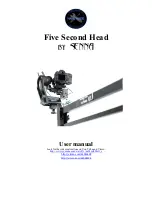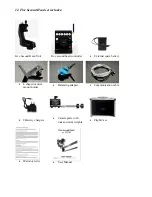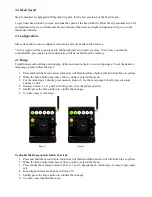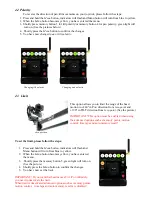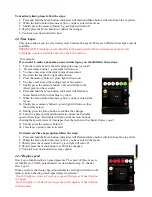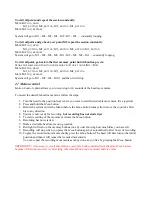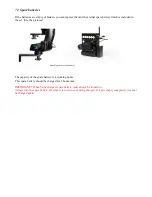To visit all point and repeat the session constantly:
M
ENU
B
UTTON
_
HOLD
M1_
BUTTON
,
M2_
BUTTON
,
M3_
BUTTON
,
M1_
BUTTON
M
ENU
B
UTTON
_
RELEASE
System will go to M1 - M2 - M3 - M1 - M2 - M3 - M1 … constantly looping.
To visit all point and go back over point M2 repeat the session constantly
:
M
ENU
B
UTTON
_
HOLD
M1_
BUTTON
,
M2_
BUTTON
,
M3_
BUTTON
,
M2_
BUTTON
,
M1_
BUTTON
M
ENU
B
UTTON
_
RELEASE
System will go to M1 - M2 - M3 - M2 - M1 - M2 - M3 - M2 - M1 … constantly looping.
To visit all point, go back to the first memory point but without loop cycle:
S
TORE THE SAME HEAD POSITION ON MEMORY BUTTONS
1
AND
4(M1
=
M4)
M
ENU
B
UTTON
_
HOLD
M1_
BUTTON
,
M2_
BUTTON
,
M3_
BUTTON
,
M4_
BUTTON
M
ENU
B
UTTON
_
RELEASE
System will go to M1 - M2 - M3 – M4
=
1 and then it will stop.
4.7 Motion control
Motion Control
option allows you to record up to 30 seconds of the head movements.
To record the desirable head movement, follow the steps:
1.
Turn the head to the position from where you want to start the desirable movement. (Use joystick)
2.
Press and hold the
Menu
button
3.
Before the system enters the Menu (before the
Menu
button turns yellow) move the joystick a little
bit in any direction.
4.
System is now ready for recording,
but recording has not started yet
.
5.
To start recording of the movement release the
Menu
button.
6.
Recording has now started.
7.
Make a desirable head moves using joystick.
8.
Red light will turn on the memory buttons (one by one) showing how much time you have left.
9.
Recording will stop when you press the
Menu
button again or automatically after 30sec of recording.
10.
To play the recorded movements shortly press the
Menu
button. The head will first turn to the initial
position and then it will repeat the recorded movements.
You can repeat the recording movements as many times as you like by pressing the
Menu
button.
IMPORTANT!
Auto memory recall
and
Motion control
are both controlled with the same
Menu
button,
because of that
Auto memory recall
setting will erase
Motion control
record and vice versa.