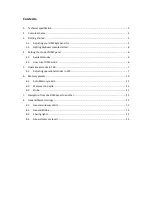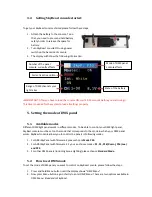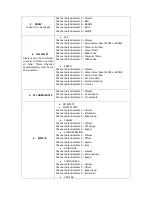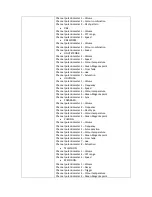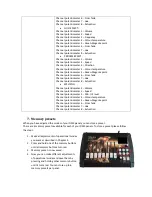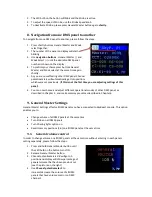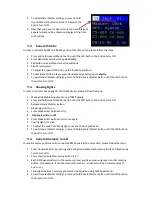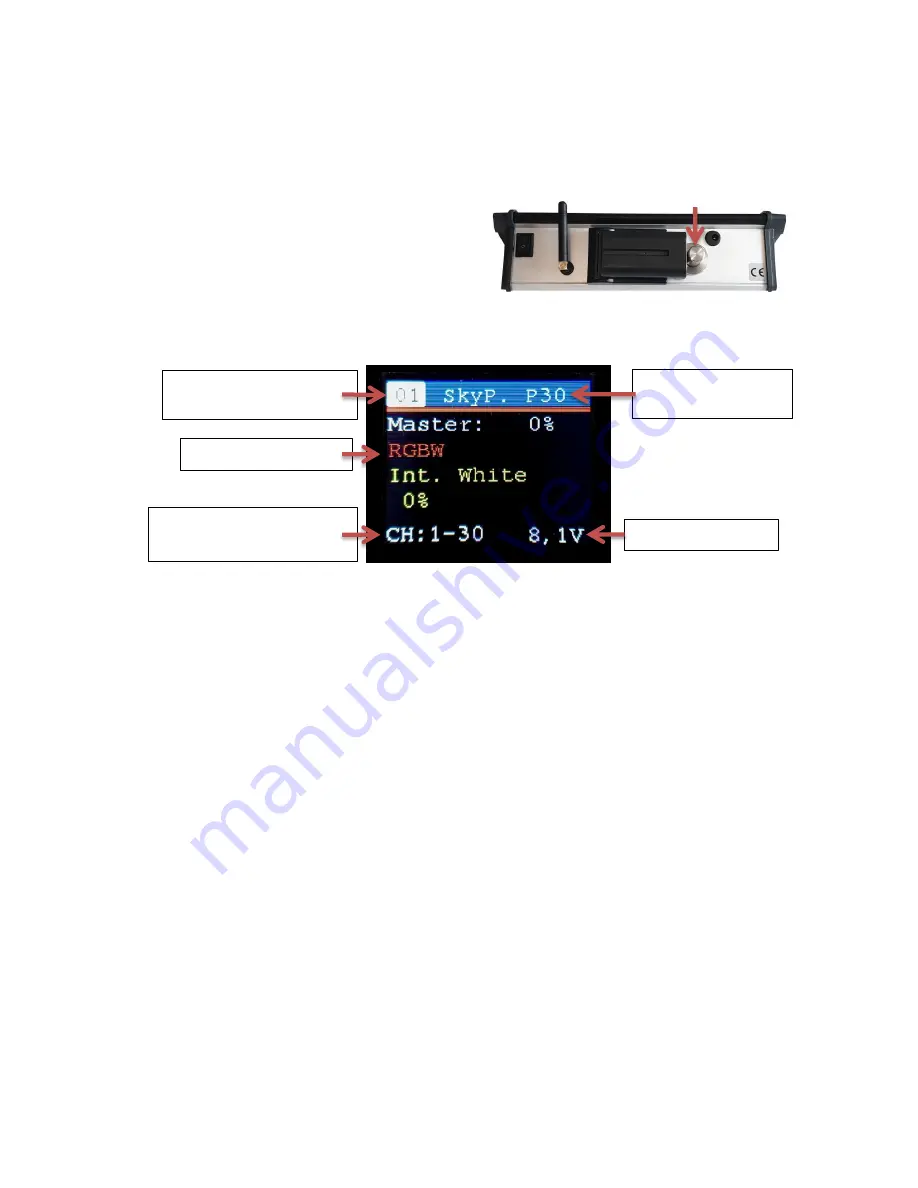
4.2.
Getting SkyBeast console started:
To get your SkyBeast console started please follow these steps:
1.
Attach the battery to the console. To do
that, you need to press and hold battery
safety holder to release the space for
battery.
2.
Turn SkyBeast console ON using power
switch on the backside of console.
3.
The display with show the following information:
IMMPORTANT: After you have turned the console ON, wait 10-15 seconds before you start using it.
This time is needed for the system to load all settings properly.
5.
Setting the mode of DMX panel
5.1.
Available modes
Different DMX light panels work in different modes. To be able to control your DMX light panel,
SkyBest console must be set on the mode that corresponds to the mode in which your DMX panel
works. SkyBeast console allows you to control the panels in following modes:
1.
For ARRI SkyPanel with firmware 4 please choose
Mode P30
2.
For ARRI SkyPanel with firmware 3.1 you can choose modes:
P1, P3, P16 (Rosco), P16 (Lee)
and P22.
3.
For other DMX panels (including Senna Lighting) please choose
Standard Mode.
5.2.
How to set DMX mode
To set the mode of DMX panel you want to control on SkyBeast cosole, please follow the steps:
1.
Press and hold
Menu
button until the display shows “
DMX Menu
”
2.
Now press
Menu
button again shortly to enter
DMX Menu.
There are two options available in
DMX Menu:
Standard
or
SkyPanel
.
Mode of DMX panel
console affects
State of the battery
Number of the panel
console currently affects
Currently active option
Range of DMX channels your
light takes