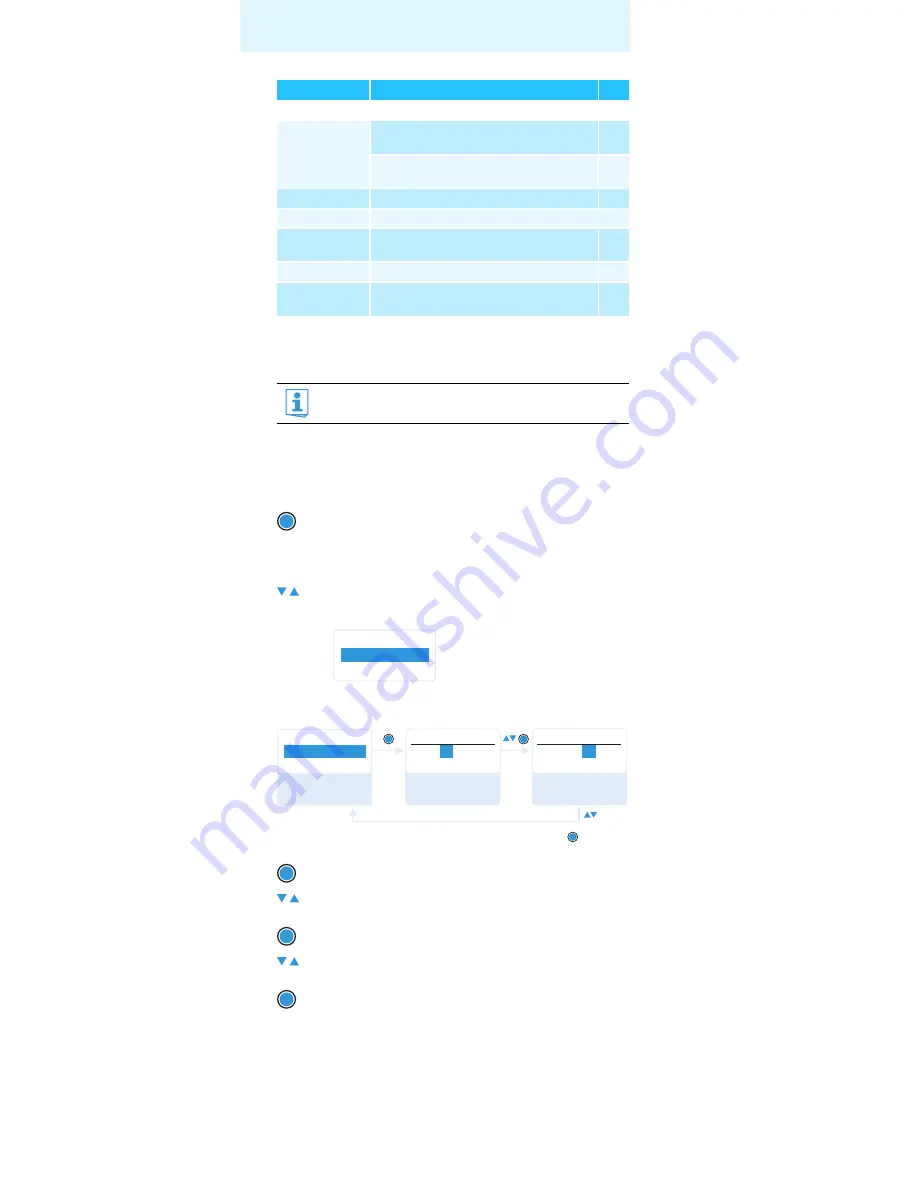
12
Using the operating menu
Working with the operating menu
By way of example of the “
Frequency Preset
” menu, this section describes
how to use the operating menu.
Changing from a standard display to the operating menu
Selecting a menu item
Changing and storing settings
Extended menu “Advanced Menu”
Tune
Sets the receiving frequencies for the
frequency bank “
U
”
16
Sets the channel and the receiving frequency
for the frequency bank “
U
”
17
Pilot Tone*
Activates/deactivates the pilot tone evaluation
18
LCD Contrast
Adjusts the contrast of the display panel
18
Reset
Resets the settings made in the operating
menu
18
Software Revision
Displays the current software revision
18
Exit
Exits the extended menu “
Advanced Menu
”
and returns to the main menu
–
If the lock mode is activated, you have to deactivate it In order to
be able to work with the operating menu (see page 10).
왘
Press the
SET
button.
The current standard display is replaced by the main menu.
The last selected menu item is displayed.
왘
Press the rocker button to change to the “
Frequency Preset
”
menu item.
The current setting of the selected menu item is displayed:
왘
Press the
SET
button to call up the menu item.
왘
Press the rocker button to set the frequency bank.
왘
Press the
SET
button to confirm your selection.
왘
Press the rocker button to set the channel.
왘
Press the
SET
button to store the setting.
Display
Function of the menu item
Page
SET
Menu
Frequency Preset
B.Ch: 1. 1
Menu
B.Ch: 1. 1
Frequency Preset
B.Ch:
823.925MHz
Frequency Preset
1
. 1
B.Ch:
Frequency Preset
“Stored”
SET
SET
SET
2.
2
823.925MHz
Call up “Frequency
Preset”
Select the frequency
bank and confirm
Select the channel;
store the setting
SET
SET
SET














































