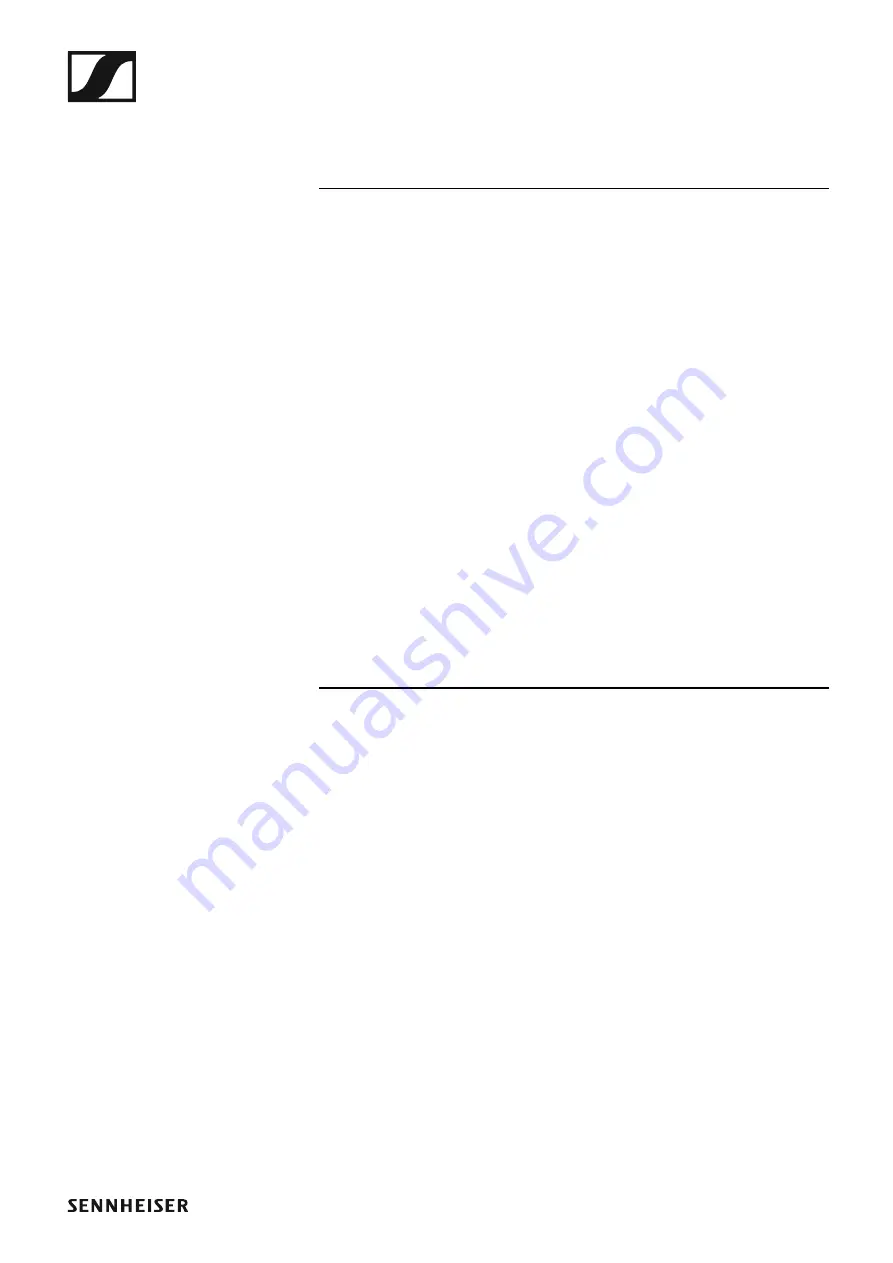
Installing the ASA 214
59
Installing the ASA 214 in a rack
CAUTION
Rack mounting poses risks
When installing the device in a closed or multi-rack assembly, please con-
sider that, during operation, the ambient temperature, the mechanical
loading and the electrical potentials will be different from those of devices
which are not mounted into a rack.
▷
Make sure that the ambient temperature within the rack does not ex-
ceed the permissible temperature limit specified in the specifications.
See “Specifications”.
▷
Ensure sufficient ventilation; if necessary, provide additional ventila-
tion.
▷
Make sure that the mechanical loading of the rack is even.
▷
When connecting to the power supply system, observe the information
indicated on the type plate. Avoid circuit overloading. If necessary, pro-
vide overcurrent protection.
▷
When rack mounting, please note that intrinsically harmless leakage
currents of the individual power supply units may accumulate, thereby
exceeding the allowable limit value. As a remedy, ground the rack via
an additional ground connection.
















































