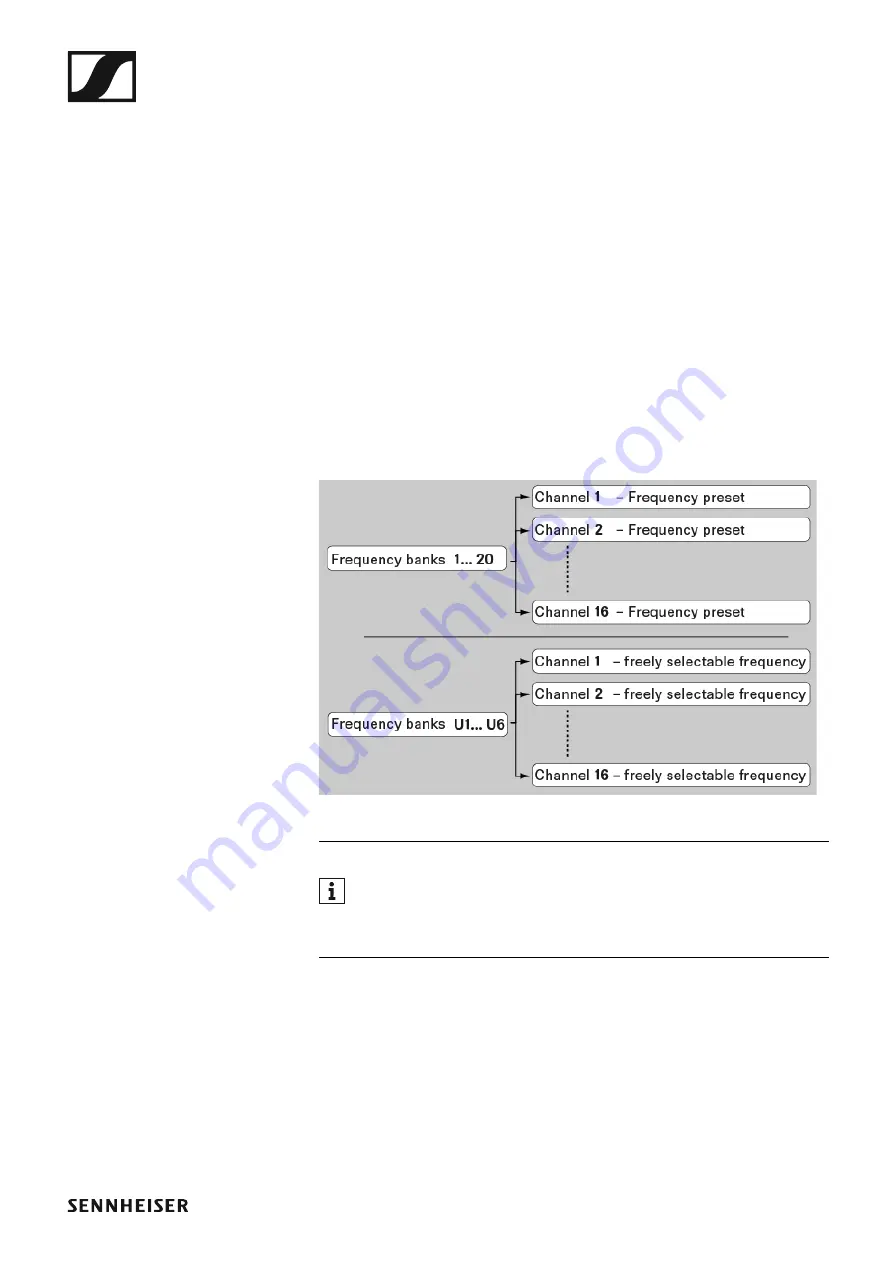
The frequency bank system
13
The frequency bank system
There are different frequency ranges in the UHF band available for trans-
mission.
The following frequency ranges are available for the
ew IEM G4
series:
•
A1 range
: 470 – 516 MHz
•
A range
: 516 – 558 MHz
•
AS range
: 520 – 558 MHz
•
G range
: 566 – 608 MHz
•
GB range
: 606 – 648 MHz
•
B range
: 626 – 668 MHz
•
C range
: 734 – 776 MHz
•
D range
: 780 – 822 MHz
•
E range
: 823 – 865 MHz
Every frequency range has
26 frequency banks
with up to 16 channels:
►
You can find information about the frequency presets in the frequen-
cy tables of the respective frequency ranges under “Frequency ta-
bles”.
Summary of Contents for EK IEM G4
Page 108: ...107 Block diagram AC 41 ...















































