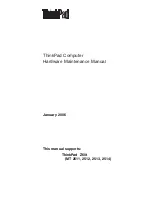Upgrading the software license
108
Upgrading the software license
To upgrade the software license:
왘
Make sure that the dongle is inserted into the correct port of your PC.
왘
Click “Start” and select “Programs” and “SDC 8200” one after the
other. Then click “Field exchange utility”.
The “Field exchange utility” window opens.
왘
Click the “Get Locking Code” button.
The code is displayed in the box above the button.
To save this code in a file:
왘
Click the “Save locking code to a file” icon (
).
To copy the code to the clipboard:
왘
Click the “Copy to Clipboard” icon (
).
왘
Send this code (by email or by fax) to your Sennheiser distributor.
Within five days, you will receive the new license in the form of a license
code.
왘
Enter this license code in the box above the “Update License” button.
To avoid typing errors:
왘
Use the “Paste from Clipboard” icon (
) to paste the code received by
email and copied to the clipboard in the box.
왘
If the new license code is saved in a file, click the “Load license code
from a file” icon (
).
To enable the license:
왘
Make sure that the dongle is inserted into the correct port of your PC.
왘
Click the “Update License” button.
왘
Close the “Field exchange utility” window and start the software.
Note:
For further information, click the “Help” button.
Summary of Contents for SDC 8200 SYS
Page 1: ...Software SDC 8200 SYS SDC 8200 SYS M Software Manual...
Page 115: ...Index 115...