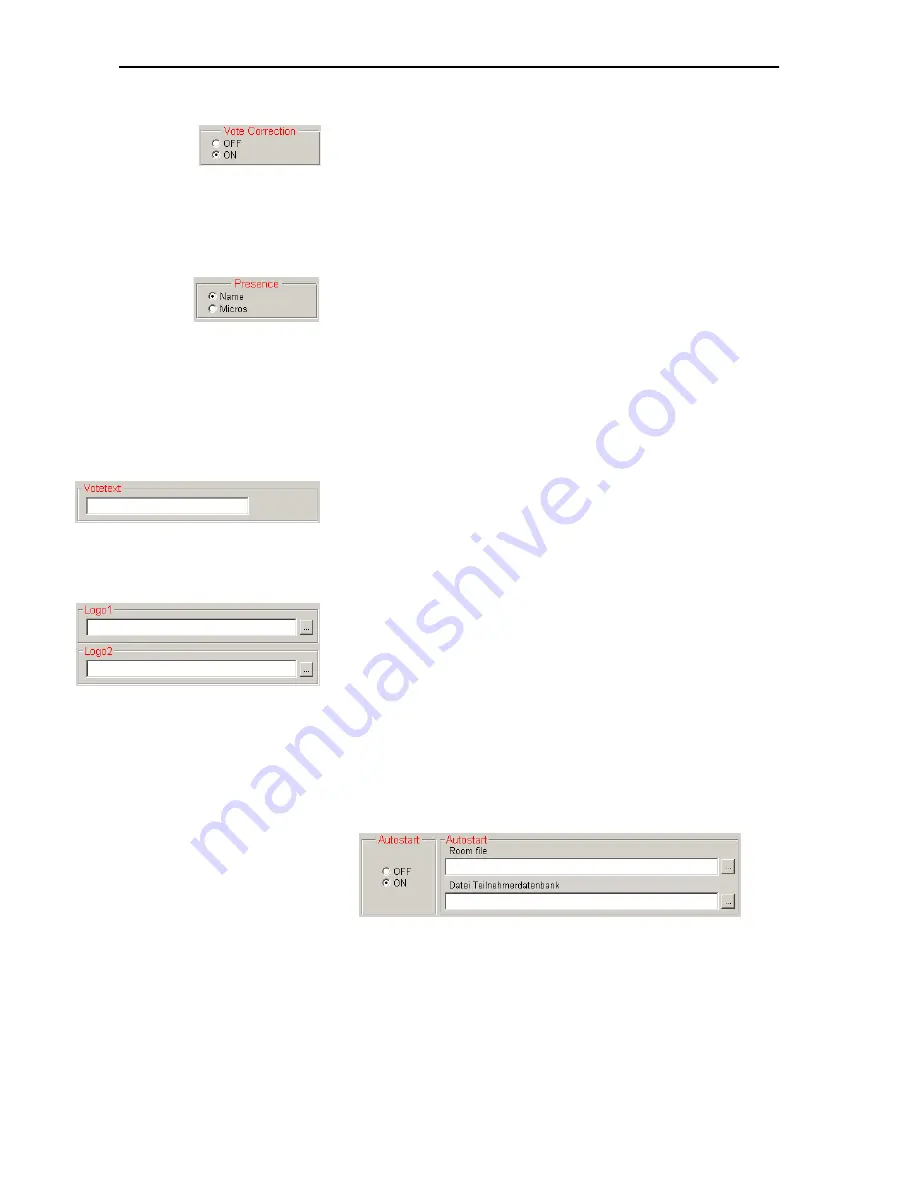
Configuring the conference system
43
To allow/prevent changing the vote cast:
왘
In the “Vote Correction” box on the “Confsys” tab, click the desired
option button.
y
If you click the “OFF” option button, a delegate cannot change the
vote cast.
y
If you click the “ON” option button, a delegate can change the vote
cast until the voting time is over.
To configure the printouts of voting results:
왘
In the “Presences” box on the “Confsys” tab, click the desired option
button.
y
If you click the “Name” option button:
In the printout, the voting results are assigned to the names in the
delegate database. For this the S-DM software module is required.
y
If you click the “Micros” option button:
In the printout, the voting results are assigned to the microphone
numbers.
To add a heading to the printouts and log files of the voting results, the
delegate list and the agenda:
왘
In the “Votetext” box on the “Confsys” tab, click the desired option
button.
We recommend entering the title of your conference. Via this title, it
will later be possible to clearly assign all printouts to a certain
conference.
To add up to two logos to the voting window:
왘
In the “Logo1” or “Logo2” box on the “Confsys” tab, specify the file
path and the
*.bmp
file of the logos.
The logos then appear one above the another on the top right of the
voting window (see “Loading the agenda file” on page 81).
Configuring the startup options
To set the program behaviour on startup:
왘
In the “Autostart” box on the “Confsys” tab, click the desired option
button and specify the desired files under “Room file” and “Delegate
file”.
y
If you click the “OFF” option button, no configuration is loaded when
the program is started and the empty “SDC 8200” window appears.
This setting is recommended for conference systems with a
frequently changing configuration and changing delegates.
y
If you click the “ON” option button, the synoptic view of the
conference room preset under “Room file” and the delegate data
selected under “Delegate file” are loaded automatically.
Summary of Contents for SDC 8200 SYS
Page 1: ...Software SDC 8200 SYS SDC 8200 SYS M Software Manual...
Page 115: ...Index 115...
















































