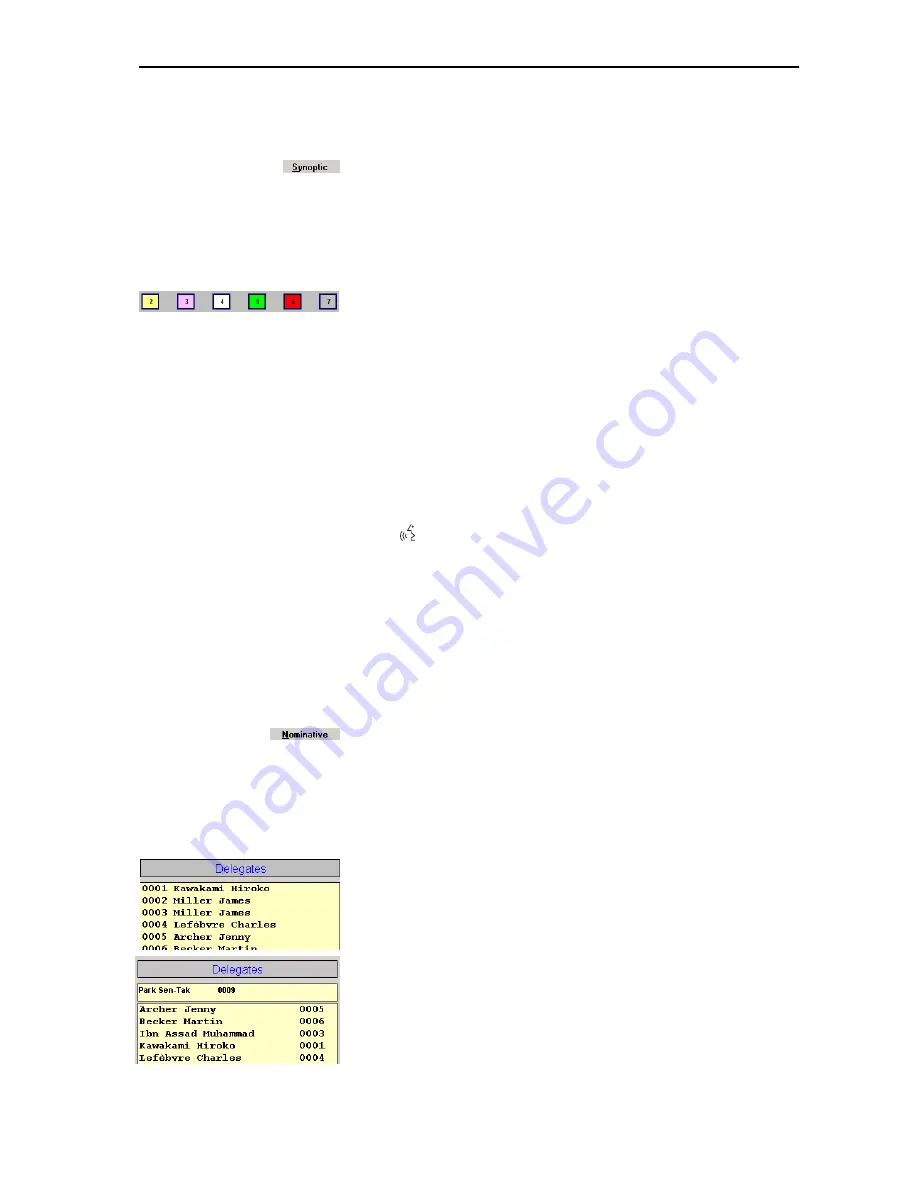
Monitoring and controlling a conference
70
Monitoring the conference via the synoptic view
To work with the synoptic view:
왘
Click the “Synoptic” tab.
The synoptic view opens.
Monitoring the conference console icons in the synoptic view
The different colors of the conference console icons in the synoptic view
have the following meanings:
y
The border color (here: blue) of a conference console icon is selected
when the synoptic view is created – e.g. in order to distinguish different
delegate groups.
y
Yellow conference console (2):
The corresponding conference console is defective or not connected
correctly.
y
Pink conference console icon (3):
The corresponding conference console is configured as the chairman unit.
y
White conference console icon (4):
A chip card is inserted into the chip card slot of the corresponding
conference console.
y
Green conference console icon (5):
The delegate has made a request to speak by pressing the microphone
key
씊
.
y
Red conference console icon (6):
The delegate has been granted the request to speak.
y
Gray conference console icon (7):
The conference console is currently inactive.
Monitoring conference operation via the delegate list
To work with the delegate list:
왘
Click the “List” tab.
The delegate list is displayed.
Monitoring the name boxes in the delegate list
You can also monitor the conference via the delegate list instead of the
synoptic view. The names are displayed in the following boxes:
y
The left-hand “Delegates” box lists all delegate names in the order of
their microphone numbers. If you click this box and rapidly enter a four-
digit microphone number, the name of the delegate seated at the
console with this microphone number is highlighted.
y
The right-hand “Delegates” box lists all delegate names in alphabetical
order. If you click this box and enter a letter, the first name in the list to
begin with this letter is highlighted.
Defecti
ve
Cha
irman
Ch
ip ca
rd
inser
te
d
Requ
est to spea
k ma
de
Requ
est to spea
k gran
te
d
Inactive
Summary of Contents for SDC 8200 SYS
Page 1: ...Software SDC 8200 SYS SDC 8200 SYS M Software Manual...
Page 115: ...Index 115...
















































