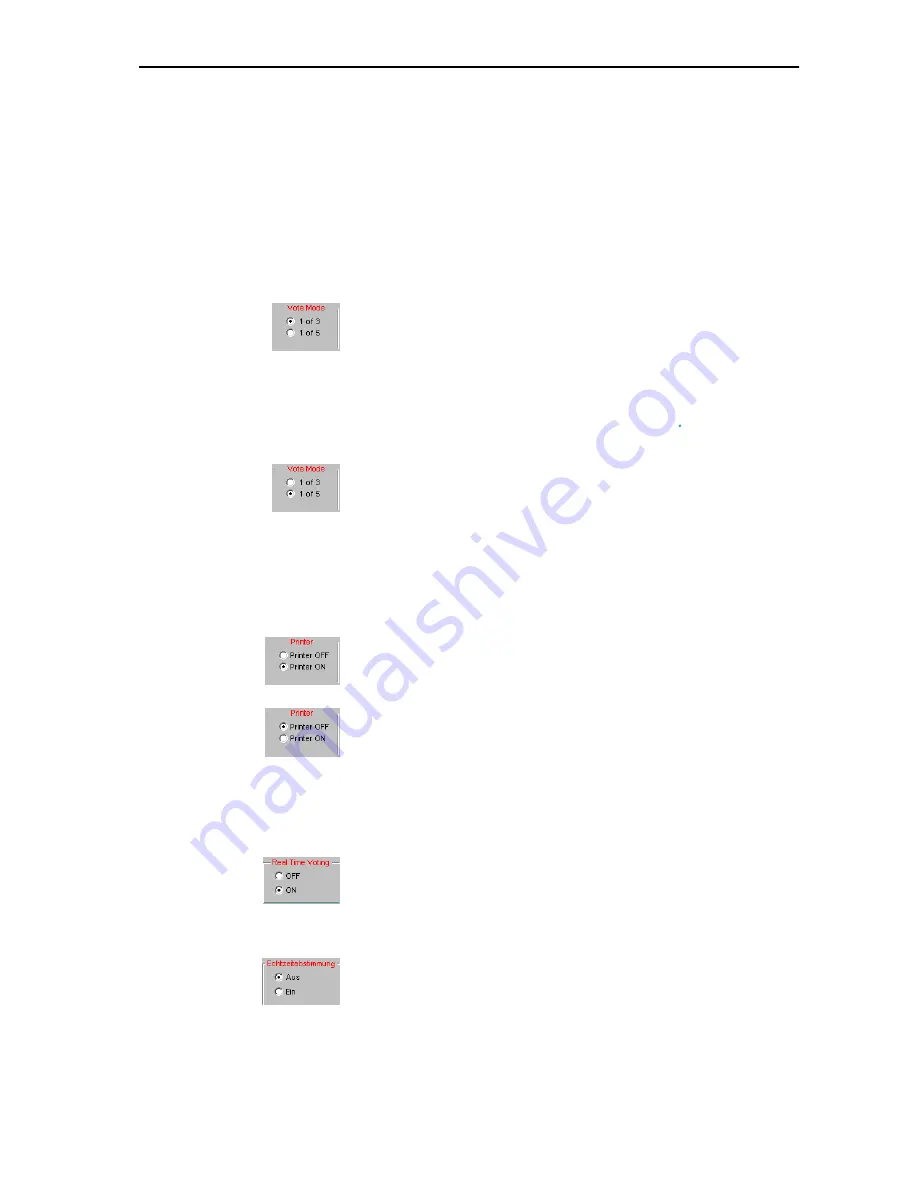
Voting
84
y
If you automatically print the voting results (see “Automatically
printing the voting results” on page 84), the selected voting option
(YES, ABS, NO or 1, 2, 3, 4, 5) appears next to the name of the
delegate on the printout.
y
The vote log files (which are automatically saved in the folder
“
C:\Programs\SDC8200\S_CM
”) contain information on the
voting behaviour of the individual delegates.
Selecting the voting mode
To select the voting mode “1 of 3”:
왘
In the “Vote Mode” box, click the “1 of 3” option button.
The delegates can vote “Yes” or “No” or abstain.
To select the voting mode “1 of 5”:
Note:
In order to be able to take votes in “1 of 5” mode, all conference
consoles used must have five voting keys
(SDC 8200 CV or
SDC 8200 DV). In addition, you require the SDC 8200 SYS software.
왘
In the “Vote Mode” box, click the “1 of 5” option button.
The delegates have the choice of five options.
Automatically printing the voting results
To automatically print all voting results:
왘
Make sure that the printer is connected and configured correctly and
turned on.
왘
In the “Printer” box, click the “ON” option button.
After the vote is completed, the voting result is printed automatically.
To suppress the automatic printing of the voting results:
왘
In the “Printer” box, click the “OFF” option button.
After the vote is completed, the voting result is not printed. However,
you can seperately print the voting result of any vote at any time (see
“Printing voting results” on page 89).
Displaying how votes are cast
To display how votes are cast:
왘
In the “Real Time Voting” box, click the “ON” option button.
The display of the votes already cast is continuously updated until
voting ends. If the delegates can see this display (e.g. via the video PC),
this could influence their voting behaviour.
To prevent that the votes already cast are displayed during voting:
왘
In the “Real Time Voting” box. click the “OFF” option button.
쏹
쏹
Summary of Contents for SDC 8200 SYS
Page 1: ...Software SDC 8200 SYS SDC 8200 SYS M Software Manual...
Page 115: ...Index 115...
















































