Reviews:
No comments
Related manuals for SKM 2000
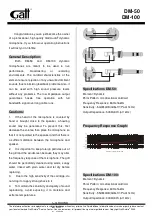
DM-50
Brand: GATT AUDIO Pages: 2

EXPEDITION XP40iw
Brand: Samson Pages: 2

Go Mic
Brand: Samson Pages: 40

TQ-KY21501
Brand: TQL TRADING Pages: 2

OmniBER J7230A
Brand: Agilent Technologies Pages: 174

MMICT5919-00-012
Brand: TDK Pages: 22

SE10x
Brand: Samson Pages: 8

Power Wheel Model 145
Brand: Auburn Gear Pages: 4

DA-237
Brand: Takstar Pages: 2

TS-8808HH
Brand: Takstar Pages: 24

iRa UW10
Brand: 7RYMS Pages: 40

fet 80 Series
Brand: Neumann Pages: 16

SR20
Brand: Earthworks Pages: 6

TX900 Bodypack Transmitter
Brand: ARG Pages: 16

SN-070
Brand: Shopkins Pages: 12

LCA1
Brand: Zieaz Pages: 25

MPAGE1
Brand: Ecler Pages: 24

Dante PAGENETDN
Brand: Ecler Pages: 25

















