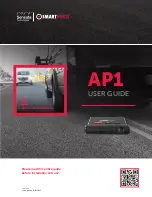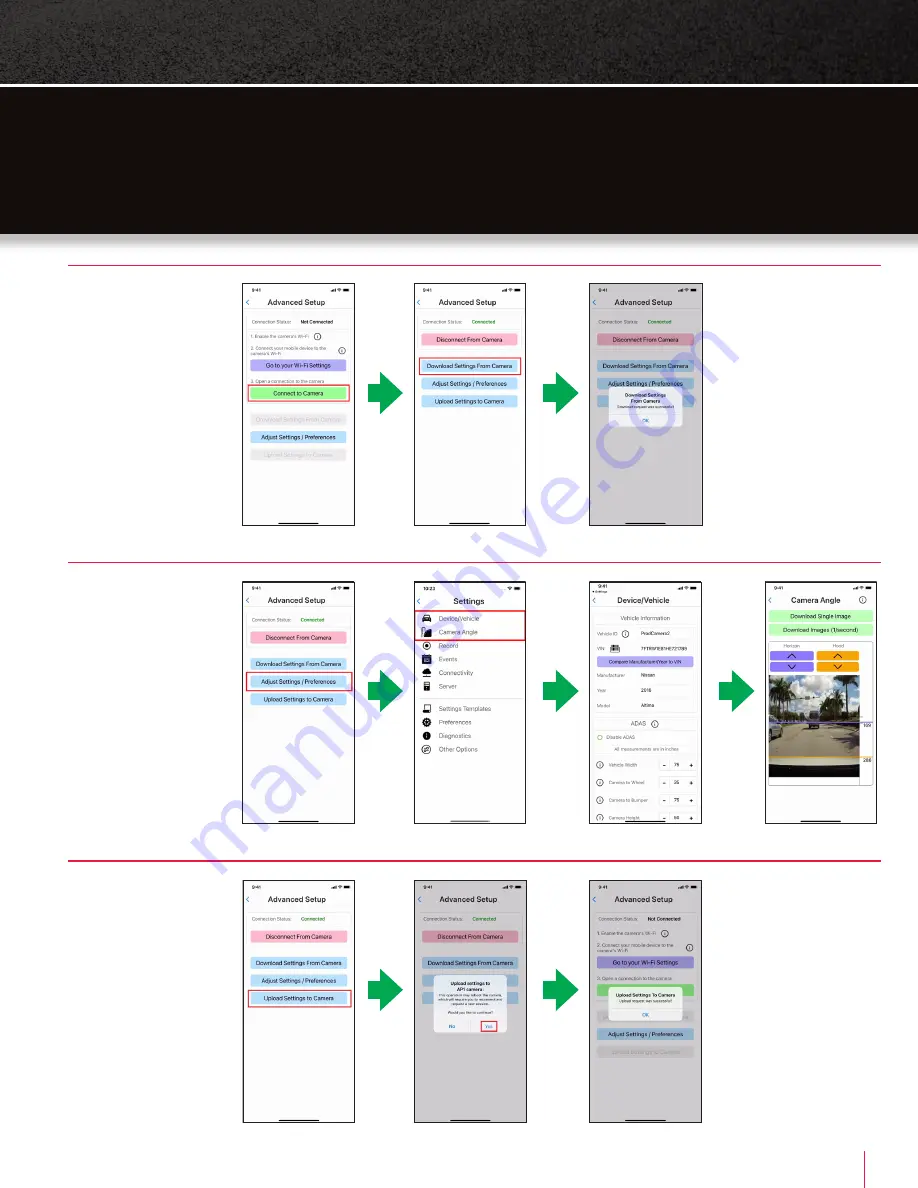
12
SMARTWITNESS AP1 USER GUIDE
STEP 5
Tap
Connect to Camera
.
If you’ve established a Wi-Fi
connection with the camera,
“Connection Status:
Connected” will appear at
the top of the screen. Before
adjusting settings, select
Download Settings From
Camera
. After receiving
confirmation, tap
OK
.
STEP 6
Tap
Adjust Settings/
Preferences
to open the
Settings page. Make setting
adjustments in each section
as needed.
Important:
Ensure you
use precise vehicle
measurements in ADAS
settings, as exact values
are crucial to its function.
Similarly, mark “Horizon”
and “Hood” lines properly.
STEP 7
After adjusting settings,
navigate back to the Main
Menu and tap
Upload
Settings to Camera
. When
prompted, tap
Yes
to
continue. If the upload is
successful, you’ll see a
confirmation message. Tap
OK
. You have completed
calibration. Your AP1 will
reboot and incorporate your
new settings.
Important:
Please ensure
you maintain regular updates
with your AP1 to ensure it
runs on the most recently
released firmware.
MOBILE APPLICATION
USER GUIDE
(CONT.)