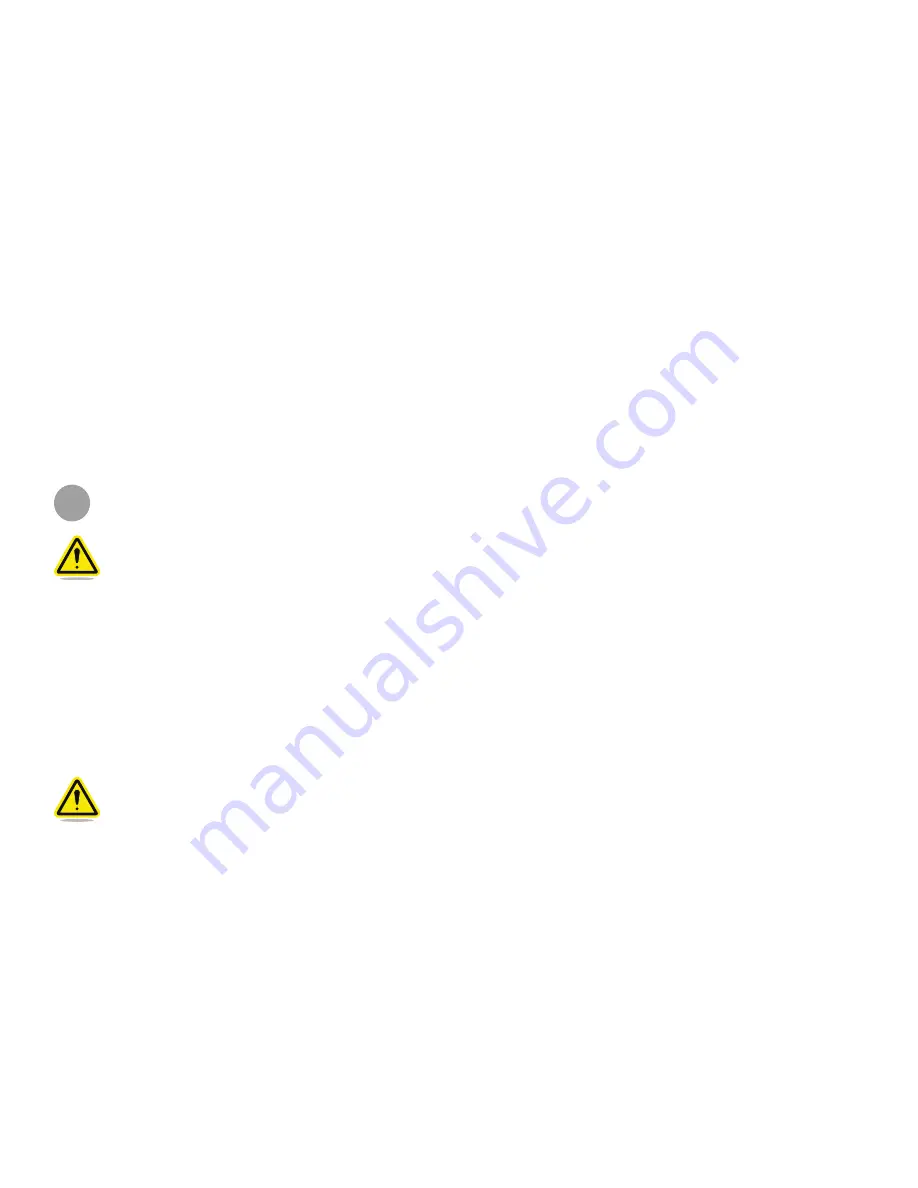
5
3D Systems, Inc
.
WARRANTY
No warranties of any kind are created or extended by this publication . 3D Systems warrants that the Sense 3D scanner will be free
from defects in materials and workmanship, during the applicable warranty period, when used under the normal conditions described
in the documentation provided to you, including the respective User Guide . 3D Systems will promptly repair or replace the Scanner,
if required, to make it free of defects during the warranty period . This warranty excludes repairs required during the warranty period
because of abnormal use or conditions (such as riots, floods, misuse, neglect or improper service by anyone except 3D Systems or
its authorized service provider) . The warranty period for the Scanner is twelve (12) months and shall start the date Your Scanner is
purchased . For consumers who are covered by consumer protection laws or regulations in their country of purchase or, if different, their
country of residence, the benefits conferred by our standard warranty are in addition to, and operate concurrently with, all rights and
remedies conveyed by such consumer protection laws and regulations, including but not limited to these additional rights .
THIS WARRANTY IS THE ONLY WARRANTY PROVIDED FOR THE SENSE 3D SCANNER . TO THE MAXIMUM EXTENT
PERMITTED BY LAW, 3D SYSTEMS EXPRESSLY DISCLAIMS ALL OTHER WARRANTIES FOR THE SENSE 3D SCANNER
AND EACH OF ITS COMPONENTS, WHETHER THOSE WARRANTIES ARE EXPRESS, IMPLIED OR STATUTORY, INCLUDING
WARRANTIES OF MERCHANTABILITY AND FITNESS FOR INTENDED OR PARTICULAR PURPOSES .
LIMITATION OF LIABILITY
3D SYSTEMS WILL NOT BE RESPONSIBLE FOR CONSEQUENTIAL, EXEMPLARY OR INCIDENTAL DAMAGES (SUCH AS
LOSS OF PROFIT OR EMPLOYEE’S TIME) REGARDLESS OF THE REASON . IN NO EVENT SHALL THE LIABILITY AND/OR
OBLIGATIONS OF 3D SYSTEMS ARISING OUT OF THE PURCHASE, LEASE, LICENSE AND/OR USE OF THE EQUIPMENT BY
YOU OR OTHERS EXCEED THE PURCHASE PRICE OF THE SENSE 3D SCANNER .
2
SAFETY AND COMPLIANCE
CAUTION: Indicates something may happen that could cause loss of data, damage to equipment, or could cause
personal injury .
SAFETY GUIDELINES
• Follow all safety rules in this section and observe all cautions and warnings in this guide .
• To avoid damage to the laser projector, do not open the casing . Doing so will void your warranty .
• It is important that the scanner operates in the temperature range of between 10 °C and 40 °C for optimal use . Higher or lower tem-
peratures may alter the scanner’s performance, resulting in the scanner malfunctioning .
•
The sensor is a class 1 laser product, certified by an external party to adhere to IEC 60825 safety requirements. The Sensor is com
-
pliant with part 1 of the IEC 60825 publications - “Safety of laser products.”
CAUTION: Use of controls or adjustments or performance of procedures other than those specified herein may result
in hazardous radiation exposure .



































